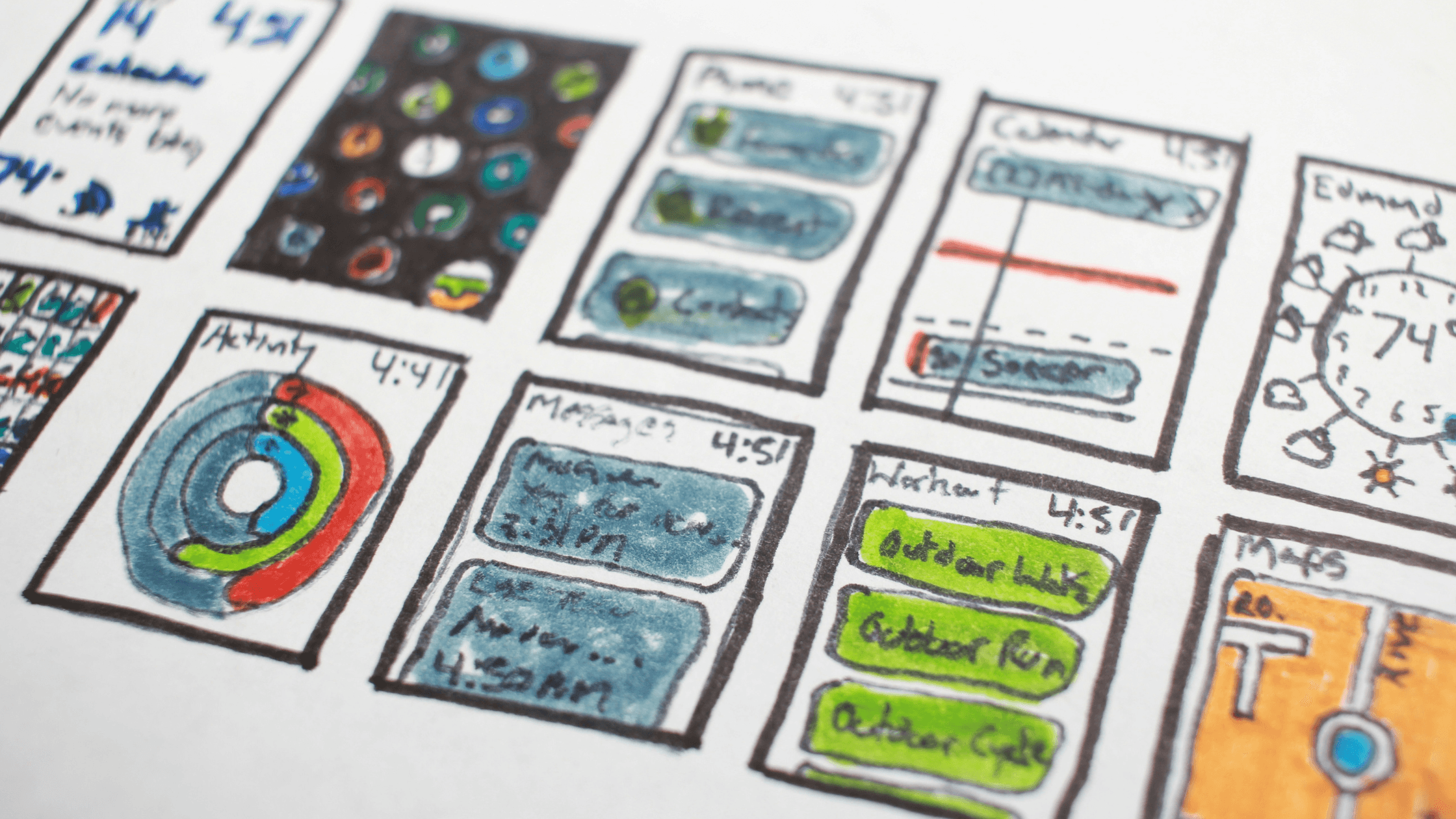
What is PIP and How Do I Use It?
PIP (Pip Installs Packages) is the standard package management system for Python. It enables users to install, upgrade, and manage Python packages, which are libraries or modules that extend the functionality of Python. PIP simplifies the process of working with third-party libraries, making it easy to integrate additional functionality into your Python projects.
Installation of PIP
PIP usually comes pre-installed with Python 3.4 and later versions. However, if you need to install it manually, you can follow these steps: ( you may also need to identify some cool differences between Python 2 and Python 3 )
Installing PIP on Windows
-
Download the get-pip.py script:
Download the script from the following link: get-pip.py
-
Run the script:
Open a command prompt and run the script using Python.
python get-pip.py
Installing PIP on macOS and Linux
For macOS and Linux, you can install PIP using the package manager of your distribution.
-
MacOS:
sudo easy_install pip -
Linux:
sudo apt-get install python3-pip # Debian-based distributions sudo yum install python3-pip # Red Hat-based distributions
Basic Usage of PIP
PIP is used through the command line. Here are some basic commands to get started:
-
Installing Packages
To install a package, use the
installcommand followed by the package name.pip install package_nameExample:
pip install requests -
Upgrading Packages
To upgrade an existing package to the latest version, use the
install --upgradecommand.pip install --upgrade package_nameExample:
pip install --upgrade requests -
Listing Installed Packages
To list all the installed packages, use the
listcommand.pip list -
Uninstalling Packages
To uninstall a package, use the
uninstallcommand followed by the package name.pip uninstall package_nameExample:
pip uninstall requests
Using PIP with Virtual Environments
Virtual environments are isolated environments that allow you to manage dependencies for different projects separately. The venv module is used to create and manage virtual environments.
Creating a Virtual Environment
To create a virtual environment, use the following command:
python -m venv myenv
This command creates a new directory named myenv containing the virtual environment.
Activating the Virtual Environment
To activate the virtual environment, use the following command:
-
Windows:
myenv\Scripts\activate -
macOS and Linux:
source myenv/bin/activate
Once activated, you will see the virtual environment name in your command prompt.
Deactivating the Virtual Environment
To deactivate the virtual environment, simply run:
deactivate
Requirements Files
A requirements.txt file lists all the dependencies for a project, allowing easy sharing and installation of dependencies.
Creating a Requirements File
To generate a requirements.txt file, use the freeze command:
pip freeze > requirements.txt
Installing from a Requirements File
To install all the dependencies listed in a requirements.txt file, use the install -r command:
pip install -r requirements.txt
Example Project
Let's create a simple project to demonstrate the use of PIP.
Step 1: Set Up a Virtual Environment
python -m venv myprojectenv
source myprojectenv/bin/activate # macOS and Linux
# myprojectenv\Scripts\activate # Windows
Step 2: Install Dependencies
pip install requests flask
Step 3: Create a Requirements File
pip freeze > requirements.txt
Your requirements.txt file should look something like this:
Flask==2.0.1
requests==2.25.1
Step 4: Create a Simple Python Script
Create a file named app.py with the following content:
from flask import Flask, request
import requests
app = Flask(__name__)
@app.route('/')
def home():
return "Welcome to the Flask app!"
@app.route('/get')
def get_request():
response = requests.get('https://api.github.com')
return f"GitHub API Status: {response.status_code}"
if __name__ == '__main__':
app.run(debug=True)
Step 5: Run the Application
python app.py
Open a web browser and go to http://127.0.0.1:5000/ to see the Flask app in action.
Python FAQ
PIP (Pip Installs Packages) is the standard package manager for Python. It simplifies the process of installing, upgrading, and managing Python packages (libraries or modules) that extend the functionality of Python. Using PIP, you can easily integrate additional functionality into your Python projects without manually downloading and setting up packages. This tool helps maintain consistency and efficiency in managing project dependencies.
To install a Python package using PIP, open your command line interface and use the pip install command followed by the package name. For example, to install the requests library, you would run:
pip install requests
PIP will download and install the specified package along with any required dependencies.
A requirements.txt file lists all the dependencies for a project, making it easy to share and install the same dependencies in different environments. To create a requirements.txt file, use the pip freeze > requirements.txt command, which saves the current environment's packages and their versions to the file.
To install all the packages listed in a requirements.txt file, use the pip install -r command followed by the filename:
pip install -r requirements.txt
This command will install all the dependencies specified in the file, ensuring your project has the required packages.
Example requirements.txt File:
Flask==2.0.1
requests==2.25.1
Conclusion
PIP is an essential tool for managing Python packages, simplifying the process of installing, upgrading, and managing dependencies. By integrating PIP with virtual environments, you can maintain clean and isolated project environments, ensuring that your projects remain organized and dependencies are managed efficiently. Whether you're working on a small script or a large application, PIP provides the necessary tools to streamline your development workflow.





