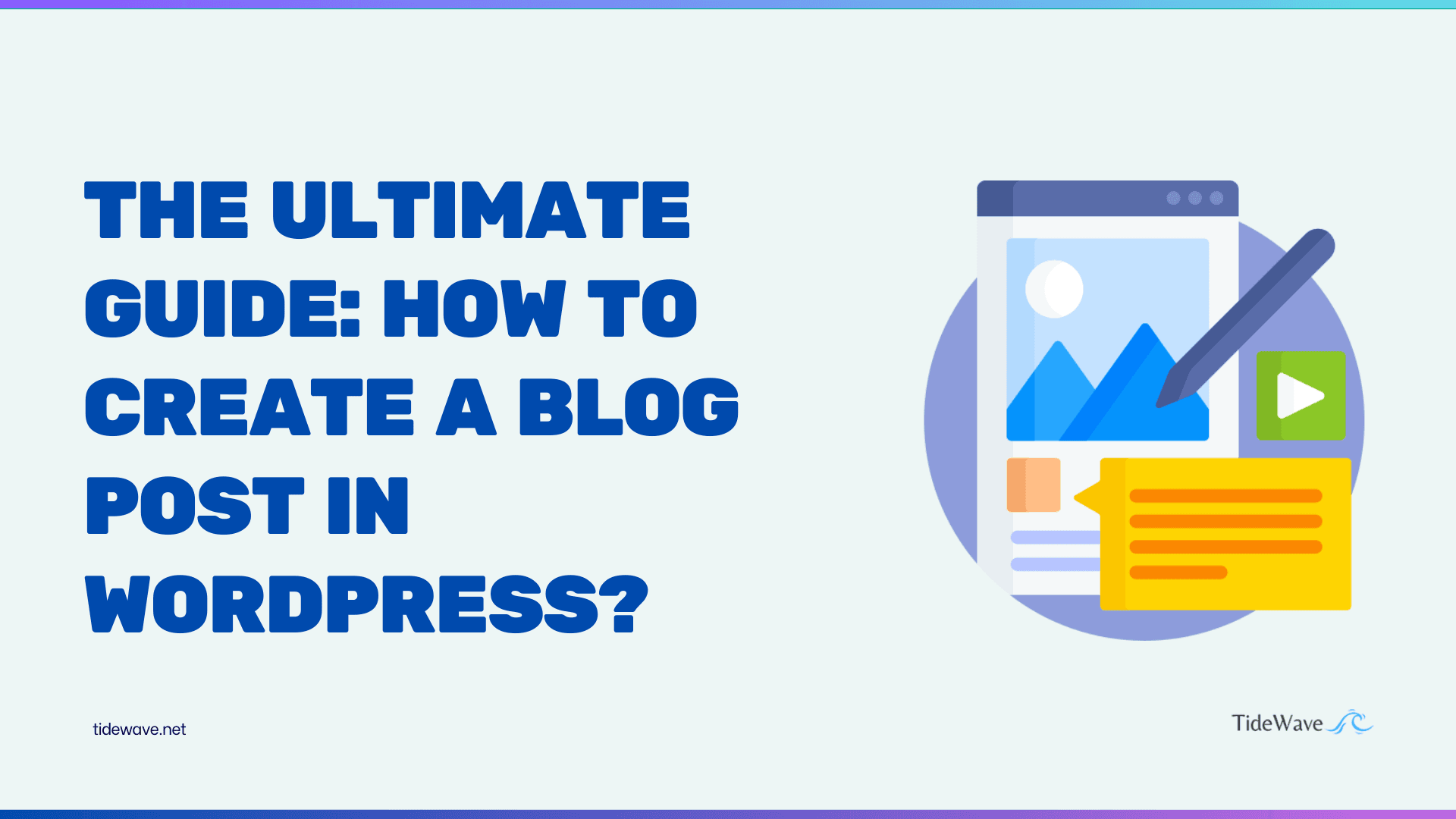
How to create a blog post in WordPress?
In the digital age, blogging has emerged as a powerful tool for self-expression, knowledge sharing, and building online communities. WordPress, a renowned content management system (CMS), has revolutionized the way individuals and businesses create and manage their online presence, including blogs. With its user-friendly interface, extensive features, and vast ecosystem of plugins and themes, WordPress has become a go-to platform for bloggers worldwide.
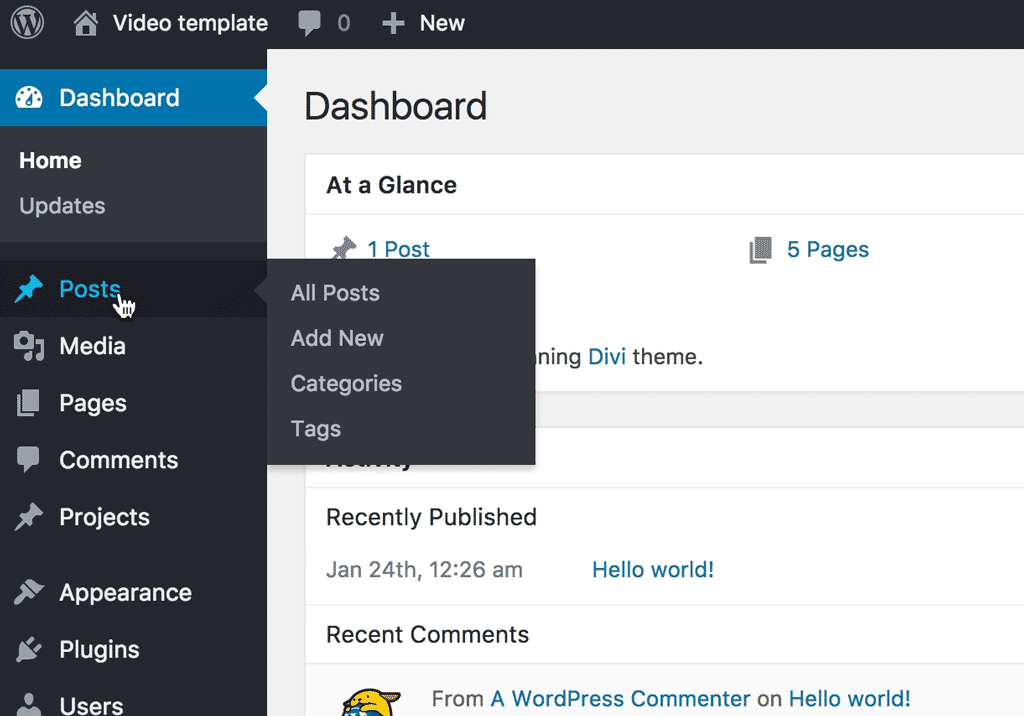
Blogging offers a unique opportunity to connect with a global audience, establish thought leadership, and share your insights, experiences, and passions. Whether you're a hobbyist, an entrepreneur, or a professional in your field, a well-crafted blog can open doors to new opportunities, collaborations, and personal growth.
Setting up a WordPress website
Before delving into the intricacies of creating a blog post, you'll need to set up a WordPress website. This process involves selecting a domain name, choosing a web hosting provider, and installing the WordPress software. While this may seem daunting at first, various resources and tutorials are available to guide you through the process seamlessly.
Choose a domain name: Your domain name is the address that people will use to access your website. Select a name that is memorable, relevant to your blog's topic, and easy to spell.
Select a web hosting provider: A web hosting provider is a company that provides the server space and resources necessary to host your website. Consider factors such as reliability, uptime, customer support, and pricing when choosing a hosting provider.
Install WordPress: Most web hosting providers offer a one-click installation process for WordPress, making it easy to set up your blog. Alternatively, you can manually install WordPress by following the instructions provided on the official WordPress website.
Get Started with an Idea
Every great blog post begins with an idea. Maybe you’ve got a story to share, a product to review, or tips and tricks to offer. Start by jotting down a few thoughts or keywords that capture the essence of what you want to write about. Don’t worry about making it perfect; just get those ideas flowing!
Navigating the WordPress dashboard
Once you've set up your WordPress website, it's time to familiarize yourself with the WordPress dashboard. The dashboard is the central control panel where you can manage all aspects of your blog, including creating and editing posts, installing themes and plugins, configuring settings, and monitoring website analytics.
Upon logging into your WordPress dashboard, you'll be greeted with a clean and intuitive interface. Take some time to explore the various menu items and settings to get a feel for the available features and options.
First things first, you’ll need to log into your WordPress dashboard. This is where all the magic happens. Just type in your website’s URL followed by /wp-admin (e.g., yourwebsite .com/wp-admin) and enter your username and password. Once you’re in, you’ll see a menu on the left-hand side.
Understanding the WordPress editor
The WordPress editor is where the magic happens – it's the place where you'll craft your blog posts. WordPress offers two primary editing modes: the classic editor and the block editor (also known as Gutenberg).
Classic editor: The classic editor is a familiar WYSIWYG (What You See Is What You Get) interface, similar to word processing software. It allows you to format text, insert images and links, and preview your content as you write.
Block editor (Gutenberg): The block editor is a more modern and flexible approach to content creation. It breaks your content into individual blocks, each with its own set of formatting options and capabilities. This modular approach makes it easier to create visually appealing and dynamic content.
Regardless of which editor you choose, WordPress provides a wealth of formatting tools and options to help you create engaging and visually appealing blog posts.
Creating a new blog post
Now that you're familiar with the WordPress dashboard and editor, it's time to create your first blog post. To do so, navigate to the "Posts" menu in the WordPress dashboard and click on "Add New."
This will open the WordPress editor, where you can begin crafting your blog post. Before diving into the content, consider the following steps:
Craft a compelling title: Your blog post's title is the first thing readers will see, so make it attention-grabbing and relevant to the topic you'll be covering.
Set the post's visibility: WordPress allows you to control who can view your post by adjusting the visibility settings. You can choose to publish the post immediately, schedule it for a future date, or save it as a draft for later editing.
Add categories and tags: Categorizing and tagging your posts helps readers find relevant content and improves the overall organization of your blog. Take some time to thoughtfully assign categories and tags that accurately reflect the topic and keywords of your post.
With these initial steps completed, you're ready to dive into the content creation process.
Choosing a captivating blog post title
A compelling blog post title is crucial for capturing the attention of your readers and enticing them to click through and read your content. A well-crafted title should be attention-grabbing, informative, and accurately reflect the topic of your post.
Here are some tips for choosing a captivating blog post title:
Use strong, actionable language: Incorporate powerful verbs and adjectives that convey a sense of urgency or importance, such as "discover," "master," or "unleash."
Incorporate relevant keywords: Include keywords that are relevant to your topic and that your target audience is likely to search for. This will not only make your title more compelling but also improve your blog's search engine optimization (SEO).
Pique curiosity: Use intriguing phrases or questions that pique the reader's curiosity and make them want to learn more.
Keep it concise: While your title should be attention-grabbing, it should also be concise and easy to read. Aim for a maximum of 60-70 characters to ensure it displays properly across various devices and platforms.
Remember, your blog post title is often the first impression readers will have of your content, so take the time to craft a compelling and engaging title that accurately represents your post.
Structuring your blog post
A well-structured blog post not only enhances readability but also helps to effectively communicate your message and keep your readers engaged. Here's a recommended structure to follow:
Introduction: Start with a captivating opening paragraph that hooks your readers and introduces the topic you'll be covering. This is where you can set the stage and provide context for the rest of your post.
Main body: The main body of your post should be divided into several sections or subheadings, each covering a specific aspect of your topic. Use clear and concise language, and support your points with relevant examples, statistics, or expert opinions.
Conclusion: Wrap up your post with a strong conclusion that summarizes the key points and provides a call-to-action (CTA) for your readers. This could be an invitation to share their thoughts in the comments section, subscribe to your newsletter, or explore related content on your blog.
Following this structure, you'll create a logical flow that guides your readers through your content and keeps them engaged from start to finish.
Adding and formatting text content
Once you've outlined the structure of your blog post, it's time to start adding and formatting the text content. WordPress provides a range of formatting options to help you create visually appealing and easy-to-read content.
Formatting text: Use headings, subheadings, bold and italic text, and bulleted or numbered lists to break up your content and make it more scannable. This not only improves readability but also helps to emphasize key points and ideas.
Inserting links: Link to relevant external sources or other pages on your website to provide additional context and value to your readers. When linking to external sources, make sure to open the links in a new tab or window to keep readers on your site.
Adding quotes or code snippets: If you're including quotes or code snippets in your post, use the appropriate formatting tools to make them stand out and improve readability.
Incorporating multimedia: In addition to text, consider incorporating multimedia elements such as images, videos, or audio files to enhance your content and engage your readers in different ways.
Remember, the goal is to create a visually appealing and easy-to-read blog post that effectively communicates your message and keeps your readers engaged from start to finish.
Inserting images and multimedia
Incorporating visuals and multimedia elements into your blog posts can significantly enhance the reader's experience and make your content more engaging and memorable. WordPress offers several options for inserting images, videos, and other multimedia content.
Images: Adding relevant and high-quality images can break up text-heavy content and provide visual interest. To insert an image, simply click on the "Add Media" button in the WordPress editor and upload your desired image from your computer or a URL.
Videos: Embedding videos from platforms like YouTube or Vimeo can add depth and variety to your blog posts. WordPress provides a simple interface for inserting videos by pasting the video URL into the editor.
Audio files: If your blog post involves podcasts, interviews, or other audio content, you can easily upload and embed audio files using the "Add Media" button in the WordPress editor.
Galleries: For posts featuring multiple images, WordPress offers a gallery feature that allows you to display a collection of images in a visually appealing and organized manner.
Other multimedia elements: Depending on your blog's topic and content, you may also consider incorporating other multimedia elements such as infographics, slideshows, or interactive charts and graphs.

When adding multimedia elements, be mindful of file sizes and load times to ensure a smooth user experience for your readers. Additionally, always ensure that you have the necessary permissions or licenses to use any copyrighted material.
Categories and Tags
Organize your post by assigning it to a category and adding relevant tags. Categories are like the table of contents, while tags are the index of your blog. For example, a recipe post could be categorized under “Food” with tags like “pasta,” “Italian,” and “quick meals.”
Optimizing your blog post for SEO
Search engine optimization (SEO) is crucial for ensuring that your blog posts are easily discoverable by your target audience. By optimizing your content for relevant keywords and following best practices, you can improve your blog's visibility in search engine results and attract more organic traffic.
Here are some tips for optimizing your blog posts for SEO:
Conduct keyword research: Identify the relevant keywords and phrases that your target audience is likely to search for when looking for content related to your topic. Use these keywords strategically throughout your post, including in the title, headings, and body content.
Optimize your post's URL: WordPress allows you to customize the URL (or permalink) of your blog posts. Use descriptive and keyword-rich URLs that accurately reflect the content of your post.
Write compelling meta descriptions: Meta descriptions are the short snippets of text that appear in search engine results, providing a brief summary of your post's content. Craft compelling and keyword-rich meta descriptions to entice users to click through to your blog.
Optimize images: In addition to optimizing your text content, make sure to optimize any images you include by adding descriptive alt text and file names that incorporate relevant keywords.
Internal and external linking: Link to relevant internal pages on your website to help search engines understand the structure and hierarchy of your content. Additionally, include high-quality external links to authoritative sources to demonstrate the credibility and depth of your content.
These SEO best practices, you'll improve the visibility and discoverability of your blog posts, potentially driving more organic traffic and engagement to your website.
Previewing and publishing your blog post
Before hitting the "Publish" button, it's essential to preview your blog post to ensure that everything looks and functions as intended. WordPress provides a handy preview feature that allows you to see how your post will appear on your live website.
Previewing your post: In the WordPress editor, click on the "Preview" button to open a new window or tab that displays a live preview of your post. Take some time to carefully review the content, formatting, and multimedia elements to ensure that everything is correct and visually appealing.
Checking for errors: While previewing your post, pay close attention to any potential errors or formatting issues. Check for broken links, missing images, or any other inconsistencies that may negatively impact the reader's experience.
Reviewing on different devices: It's also a good idea to preview your post on different devices, such as smartphones and tablets, to ensure that your content is optimized for various screen sizes and resolutions.
Once you're satisfied with the preview and have made any necessary adjustments, you're ready to publish your blog post. WordPress offers several publishing options, including:
Publish immediately: If you're ready to share your post with the world, select the "Publish" button to make your post live on your website.
Schedule for later: If you prefer to publish your post at a specific date and time, you can use the scheduling feature to set a future publishing date.
Save as draft: If you're not quite ready to publish your post yet, you can save it as a draft and come back to it later for further editing and revisions.
Taking the time to preview and review your blog post before publishing, you'll ensure a polished and professional final product that provides an excellent user experience for your readers.
Publish Your Post
Once you're satisfied with your post, it’s time to publish! You’ll find the “Publish” button at the top right corner. Click it, and your post will go live. If you’re not ready to publish immediately, you can schedule your post for a later date and time.
Promoting your blog post on social media
Once your blog post is live, it's time to promote it and share it with your audience. Social media platforms offer a powerful way to reach a wider audience and drive traffic to your blog.
Share on your social media channels: Share your blog post on your personal and professional social media channels, such as Facebook, Twitter, LinkedIn, and Instagram. Include eye-catching visuals, such as featured images or graphics, to make your posts more engaging and attention-grabbing.
Leverage social media scheduling tools: To streamline your social media promotion efforts, consider using scheduling tools like Hootsuite or Buffer. These tools allow you to schedule your social media posts in advance, ensuring consistent promotion across multiple platforms.
Engage with your audience: Social media is a two-way conversation. Encourage your followers to share their thoughts and engage with their comments and questions. This not only builds a stronger connection with your audience but also helps to increase the visibility and reach of your blog post.
Collaborate with influencers and industry leaders: Reach out to influencers or industry leaders in your niche and explore opportunities for collaboration or guest posting. This can help expose your content to new audiences and potentially drive more traffic to your blog.
Leverage social media advertising: Depending on your budget and goals, you may consider investing in social media advertising to boost the reach and visibility of your blog post. Platforms like Facebook and Twitter offer targeted advertising options that can help you reach your desired audience.
Effectively promoting your blog post on social media, you'll increase its visibility, drive more traffic to your website, and potentially attract new readers and followers to your blog.
Monitoring and analyzing your blog post's performance
After publishing and promoting your blog post, it's essential to monitor and analyze its performance to understand what resonates with your audience and identify areas for improvement.
Tracking website analytics: WordPress integrates with various analytics tools, such as Google Analytics, that provide valuable insights into your website's traffic, user behavior, and content performance. Monitor metrics like pageviews, unique visitors, bounce rates, and average time on page to gauge the success of your blog post.
Analyzing social media engagement: Keep an eye on the engagement and reach of your social media posts promoting your blog content. Track metrics like likes, shares, comments, and click-through rates to understand which platforms and types of content resonate best with your audience.
Monitoring comments and feedback: Pay close attention to the comments and feedback left by your readers on your blog post. This valuable feedback can provide insights into your audience's interests, pain points, and areas where you can improve or expand upon your content.
Conducting surveys or polls: Consider conducting surveys or polls to gather direct feedback from your readers about their experience with your blog post. This can help you identify areas for improvement and better understand the needs and preferences of your target audience.
Consistently monitoring and analyzing the performance of your blog posts, you'll gain valuable insights that can inform your content strategy, improve your writing and formatting, and ultimately help you create more engaging and impactful content for your readers.
Engage with Your Readers
Keep the conversation going by responding to comments and questions. This not only helps build a community around your blog but also encourages repeat visitors.
Analyze and Improve
After your post has been up for a while, check your analytics to see how it’s performing. Look at metrics like page views, time spent on the page, and bounce rate. Use this data to improve future posts and better understand your audience's interests.
Enhancing Your Post with Plugins
WordPress offers a plethora of plugins that can enhance your blog post in various ways:
-
Social Sharing Plugins: Encourage your readers to share your content with plugins like Social Warfare, ShareThis, or AddToAny. These plugins add share buttons to your posts, making it easy for readers to spread the word.
-
Related Posts Plugins: Keep readers on your site longer by suggesting other articles they might like. Plugins like Jetpack, YARPP (Yet Another Related Posts Plugin), or Contextual Related Posts can display related content at the end of your posts.
-
Comment Plugins: Improve the commenting experience with plugins like Disqus or WPDiscuz, which offer enhanced commenting features and layouts.
Optimizing Images and Media
While adding media is a great way to engage readers, it's crucial to optimize these files to ensure they don't slow down your site:
-
Compress Images: Use tools like TinyPNG or plugins like Smush to compress images without losing quality. This will help your pages load faster.
-
Use Descriptive Alt Text: Always include descriptive alt text for images. This not only helps with accessibility but also boosts SEO, as search engines use this text to understand the content of the images.
-
Consider Lazy Loading: For posts with lots of images, implementing lazy loading can be a game-changer. This technique delays the loading of images until they are about to enter the viewport, speeding up initial page load times.
Writing for SEO and Readability
To make your blog post both reader-friendly and SEO-friendly, follow these tips:
-
Use Keywords Naturally: Incorporate your primary keyword and related keywords naturally throughout your post. Avoid keyword stuffing, which can make your content sound forced and can negatively impact your SEO.
-
Write in Short Sentences and Paragraphs: Keep sentences and paragraphs concise. This makes your content easier to digest and more engaging.
-
Use Transition Words: Words like "however," "therefore," and "moreover" help guide readers through your content, improving flow and readability.
-
Internal and External Links: Include links to other relevant posts on your blog (internal links) and authoritative sources (external links). Internal links help keep readers on your site, while external links provide additional value and can improve your post’s credibility.
Accessibility Considerations
Ensure your blog post is accessible to all readers, including those with disabilities:
-
Use Headers Correctly: Use headers (H1, H2, H3, etc.) to structure your content. This helps screen readers navigate your post and improves SEO.
-
Descriptive Links: Use descriptive anchor text for links, so users know what to expect when they click. Avoid generic phrases like "click here."
-
Caption Videos and Images: If you include videos, ensure they have captions. For images, detailed alt text can describe the content for those who cannot see it.
Post-Publication: Monitoring and Updating
After publishing, your work isn't quite done. Here’s what you should do next:
-
Monitor Comments: Engage with readers who leave comments. Responding to comments can create a community feel and increase reader loyalty.
-
Promote Your Post: Beyond sharing on social media, consider other promotion methods. Email newsletters, guest blogging, and collaborations with other bloggers can drive more traffic to your post.
-
Update Content: Over time, information can become outdated. Periodically review and update your posts to keep them accurate and relevant. This can also boost your SEO, as fresh content often ranks higher.
Analytics and Performance Tracking
To understand how well your post is performing, use tools like Google Analytics or WordPress analytics plugins:
-
Track Key Metrics: Focus on metrics like page views, average time on page, bounce rate, and conversion rates if applicable.
-
A/B Testing: Experiment with different headlines, images, and calls to action to see what resonates best with your audience.
-
Identify Top-Performing Content: Analyzing your most successful posts can provide insights into what topics, styles, and formats your audience prefers.
Reflecting on Your Writing Process
Finally, take a moment to reflect on your writing process and what you’ve learned. Blogging is an evolving skill, and each post is an opportunity to improve. Consider keeping a journal or notes on what worked well and what you might do differently next time.
Updating and repurposing your blog post
As time passes, it's essential to keep your blog content fresh and relevant. Updating and repurposing your existing blog posts can help you extend their lifespan, reach new audiences, and maximize the value of your content.
-
Updating with new information: Regularly review your published blog posts and identify opportunities to update them with new information, statistics, or insights. This not only keeps your content current but also signals to search engines that your content is being actively maintained and updated.
-
Repurposing into other formats: Consider repurposing your blog post into different formats, such as video tutorials, podcasts, infographics, or e-books. This can help you reach new audiences and cater to different learning preferences.
-
Promoting evergreen content: Identify your evergreen content – blog posts that remain relevant and valuable over time – and periodically promote them through your social media channels or email newsletters. This can help drive consistent traffic to your website and extend the lifespan of your valuable content.
-
Refreshing and republishing: If you have older blog posts that performed well but may be outdated, consider refreshing and republishing them with updated information, new visuals, and a fresh perspective. This can help breathe new life into your existing content and potentially attract new readers.
Regularly updating and repurposing your blog posts, you'll ensure that your content remains fresh, relevant, and engaging for your audience, while also maximizing the value and reach of your content creation efforts.
Frequently Asked Questions (FAQ)
To log into the WordPress dashboard, enter your website's URL followed by /wp-admin (e.g., yourwebsite.com/wp-admin). Enter your username and password to access the dashboard.
Choose topics that you’re passionate about and that align with your blog’s niche. Consider addressing common questions, sharing personal stories, providing tutorials, or reviewing products. Always aim to provide value to your readers.
You can add media by clicking the plus (+) sign in the block editor and selecting the “Image” or “Video” block. You can then upload files from your computer or choose from your media library.
Use relevant keywords naturally throughout your post, include a meta description, and use headers and alt text for images. Plugins like Yoast SEO or All in One SEO can guide you in optimizing your content for search engines.
Categories help organize your posts into broad topics, while tags are more specific keywords related to the content. Using them helps readers find related posts and improves your site’s organization and SEO.
In the WordPress post editor, click on the "Publish" date and time at the top right corner. You can set a specific date and time for your post to go live. Once you've selected your preferred time, click "Schedule."
Use a conversational tone, break up text with headings and bullet points, and include images or videos. Keep paragraphs short and use storytelling or personal anecdotes to connect with your readers.
Use descriptive alt text for images, proper heading structures, and clear and descriptive link text. Consider providing transcripts for videos and using plugins or tools to check your content's accessibility.
Promote your posts on social media, share them in newsletters, collaborate with other bloggers, and optimize for SEO. Engaging with readers through comments and discussions can also help build a loyal audience.
Yes, you can edit a published post at any time. Simply go to the "Posts" section in the WordPress dashboard, find the post you want to edit, make your changes, and update the post.
You can add social sharing buttons using plugins like Social Warfare, ShareThis, or AddToAny. These plugins allow you to customize the buttons and choose where they appear on your posts.
Conclusion
Creating a compelling and engaging blog post on WordPress requires a combination of strategic planning, effective writing, and a deep understanding of your audience's needs and preferences. By following the steps outlined in this ultimate guide, you'll be well-equipped to craft high-quality blog content that resonates with your readers, drives traffic to your website, and establishes you as a thought leader in your industry.
Remember, blogging is an ongoing journey of learning, experimentation, and continuous improvement. Embrace the process, stay curious, and never stop seeking ways to enhance your content and connect with your audience on a deeper level. Regularly seek feedback, analyze your performance metrics, and adapt your strategies accordingly. Collaborate with fellow bloggers, attend industry events, and stay up-to-date with the latest trends and best practices in content creation and digital marketing.
If you're ready to embark on your blogging journey or take your existing blog to new heights, consider investing in professional WordPress services or consulting with experienced bloggers and content creators. Their expertise and guidance can help you streamline your processes, optimize your content for maximum impact, and ultimately achieve your blogging goals more efficiently.
Remember, the journey of creating captivating blog posts on WordPress is a continuous learning process, but with dedication, creativity, and a commitment to delivering value to your readers, you can build a thriving online presence and establish yourself as a respected voice in your niche.
Useful Reference
Here are some useful reference links to help you with creating and optimizing blog posts in WordPress:
-
WordPress Official Documentation
-
SEO and Content Optimization
-
Image and Media Optimization
-
Social Sharing and Engagement
-
Analytics and Performance Tracking
-
Accessibility in WordPress
-
Content Marketing and Promotion
These resources provide comprehensive information and tools to help you with all aspects of creating, optimizing, and promoting your blog posts on WordPress. Feel free to explore them for more in-depth knowledge and practical tips!





