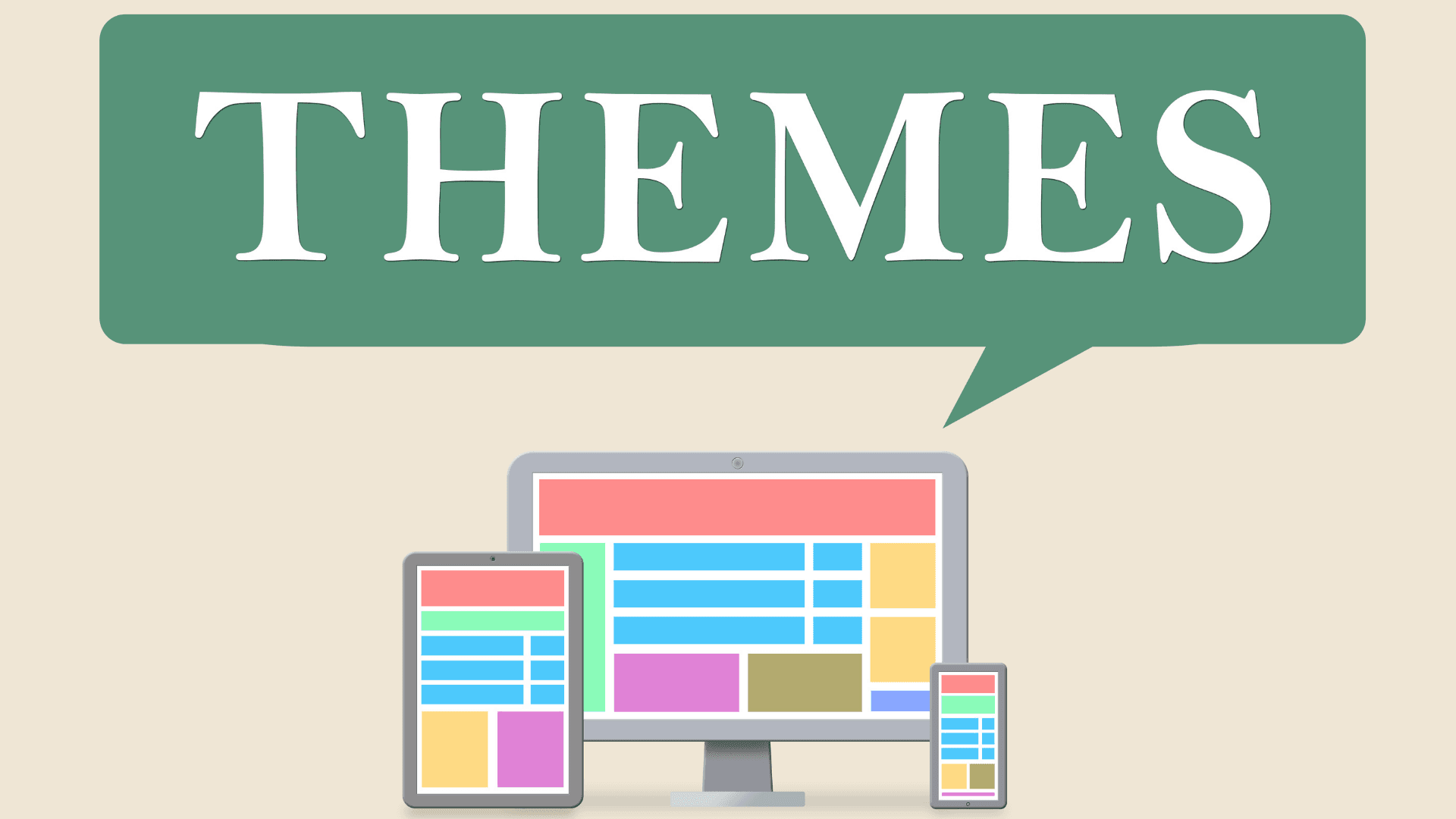
How to create a custom WordPress theme?
Creating a custom WordPress theme allows you to take full control over the design, functionality, and user experience of your website. While pre-made themes are convenient, a custom theme ensures your site stands out and aligns perfectly with your brand. This guide will walk you through the process of creating a custom WordPress theme from scratch, even if you’re not an expert coder. By the end, you’ll have a fully functional, unique theme tailored to your needs.
Why Create a Custom WordPress Theme?
Before diving into the technical steps, it’s important to understand why you might want to create a custom WordPress theme:
- Unique Design: A custom theme ensures your website doesn’t look like anyone else’s.
- Optimized Performance: You can eliminate unnecessary code and features that slow down your site.
- Tailored Functionality: Add only the features you need, ensuring your site runs smoothly.
- Better SEO: Clean, well-structured code improves search engine rankings.
- Full Control: You’re not dependent on third-party developers for updates or customizations.
Prerequisites for Creating a Custom WordPress Theme
To create a custom WordPress theme, you’ll need:
- A Local Development Environment: Use tools like XAMPP, MAMP, or Local by Flywheel to set up WordPress on your computer.
- A Code Editor: Use editors like Visual Studio Code, Sublime Text, or Atom to write your code.
- Basic Knowledge of HTML, CSS, PHP, and JavaScript: While you don’t need to be an expert, familiarity with these languages is essential.
- FTP Access: To upload your theme to a live server (if you’re not working locally).
- Patience and Willingness to Learn: Building a custom theme requires time and effort.
Set Up Your Development Environment
Start by installing WordPress on your local machine. Here’s how:
- Download and install a local server environment like XAMPP or MAMP.
- Download the latest version of WordPress from wordpress.org.
- Create a new database using phpMyAdmin or your local server’s database management tool.
- Place the WordPress files in the appropriate directory (e.g.,
htdocsfor XAMPP). - Run the WordPress installation by visiting
localhost/your-folder-namein your browser. - Complete the installation by entering your database details.
Once WordPress is installed, you’re ready to start building your theme.
Create the Basic Theme Structure
Every WordPress theme requires a specific folder structure and a set of core files. Follow these steps to set up your theme:
- Navigate to the
wp-content/themes/directory in your WordPress installation. - Create a new folder for your theme. Name it something unique (e.g.,
my-custom-theme). - Inside your theme folder, create the following files:
style.css: This file defines your theme’s metadata and styles.index.php: The main template file that WordPress uses to display content.functions.php: This file adds functionality and features to your theme.header.php: Contains the header section of your site.footer.php: Contains the footer section of your site.single.php: Used to display single posts.page.php: Used to display individual pages.archive.php: Used to display archive pages (e.g., category or tag archives).comments.php: Handles comments and comment forms.404.php: Displays a 404 error page.
These files form the backbone of your theme. You can add more files as needed.
Define Your Theme in style.css
The style.css file is crucial because it tells WordPress about your theme. Open the file and add the following code:
/*
Theme Name: My Custom Theme
Theme URI: http://example.com/my-custom-theme
Author: Your Name
Author URI: http://example.com
Description: A custom WordPress theme created from scratch.
Version: 1.0
License: GNU General Public License v2 or later
License URI: http://www.gnu.org/licenses/gpl-2.0.html
Text Domain: my-custom-theme
*/
/* Add your CSS styles below this line */
Replace the placeholder text with your own information. This metadata will appear in the WordPress dashboard under Appearance > Themes.
Create the Header and Footer
The header.php and footer.php files contain the code for your site’s header and footer. Here’s a basic example for header.php:
<!DOCTYPE html>
<html <?php language_attributes(); ?>>
<head>
<meta charset="<?php bloginfo('charset'); ?>">
<meta name="viewport" content="width=device-width, initial-scale=1">
<?php wp_head(); ?>
</head>
<body <?php body_class(); ?>>
<header>
<h1><a href="<?php echo home_url(); ?>"><?php bloginfo('name'); ?></a></h1>
<p><?php bloginfo('description'); ?></p>
<nav>
<?php wp_nav_menu(array('theme_location' => 'primary')); ?>
</nav>
</header>
For footer.php, use this example:
<footer>
<p>© <?php echo date('Y'); ?> <?php bloginfo('name'); ?>. All rights reserved.</p>
</footer>
<?php wp_footer(); ?>
</body>
</html>
These files ensure consistency across your site. You can customize them further to match your design.
Build the Index.php File
The index.php file is the default template for your theme. It controls how your homepage and other pages are displayed. Here’s a basic example:
<?php get_header(); ?>
<main>
<?php if (have_posts()) : ?>
<?php while (have_posts()) : the_post(); ?>
<article>
<h2><?php the_title(); ?></h2>
<?php the_content(); ?>
</article>
<?php endwhile; ?>
<?php else : ?>
<p>No posts found.</p>
<?php endif; ?>
</main>
<?php get_sidebar(); ?>
<?php get_footer(); ?>
This code displays your posts in a loop. You can customize it to include featured images, excerpts, and more.
Add Functionality with functions.php
The functions.php file is where you add features and functionality to your theme. Here’s an example of what you can include:
<?php
// Enable support for post thumbnails
add_theme_support('post-thumbnails');
// Register a navigation menu
function register_my_menu() {
register_nav_menu('primary', 'Primary Menu');
}
add_action('init', 'register_my_menu');
// Enqueue styles and scripts
function my_custom_theme_scripts() {
wp_enqueue_style('style', get_stylesheet_uri());
wp_enqueue_script('custom-script', get_template_directory_uri() . '/js/script.js', array('jquery'), null, true);
}
add_action('wp_enqueue_scripts', 'my_custom_theme_scripts');
This code enables featured images, registers a navigation menu, and enqueues your styles and scripts.
Create Additional Template Files
To make your theme more versatile, create additional template files like single.php, page.php, and archive.php. Here’s an example for single.php:
<?php get_header(); ?>
<main>
<?php if (have_posts()) : ?>
<?php while (have_posts()) : the_post(); ?>
<article>
<h1><?php the_title(); ?></h1>
<?php the_content(); ?>
<?php comments_template(); ?>
</article>
<?php endwhile; ?>
<?php endif; ?>
</main>
<?php get_sidebar(); ?>
<?php get_footer(); ?>
This template displays individual posts with comments.
Add Custom Styles and Scripts
Use your style.css file to add custom styles. For example:
body {
font-family: Arial, sans-serif;
line-height: 1.6;
color: #333;
}
header {
background: #f4f4f4;
padding: 20px;
text-align: center;
}
footer {
background: #333;
color: #fff;
text-align: center;
padding: 10px;
margin-top: 20px;
}
For JavaScript, create a js folder in your theme directory and add a script.js file. Enqueue it in functions.php as shown earlier.
Test Your Theme
Before launching your theme, test it thoroughly:
- Check for responsiveness on different devices.
- Test compatibility with popular plugins.
- Validate your code using tools like the W3C Validator.
- Debug any issues using WordPress debugging tools.
Launch Your Theme
Once your theme is ready, upload it to your live server using FTP or the WordPress dashboard. Activate it under Appearance > Themes, and your custom WordPress theme will be live!
Conclusion
Creating a custom WordPress theme is a rewarding process that gives you complete control over your website. By following this guide, you’ve learned how to set up a development environment, create the necessary files, and add functionality and styles. With practice, you can build even more advanced themes tailored to your specific needs. Happy coding!
Frequently Asked Questions (FAQs)
-
Do I need to know how to code to create a custom WordPress theme?
While basic knowledge of HTML, CSS, PHP, and JavaScript is helpful, you don’t need to be an expert. Many resources and tools can guide you through the process. However, coding skills will give you more flexibility and control over your theme. -
Can I create a custom theme without a local development environment?
While it’s possible to create a theme directly on a live server, using a local development environment is highly recommended. It allows you to test and debug your theme without affecting your live site. -
How do I make my custom theme responsive?
Use CSS media queries to adjust your layout for different screen sizes. Frameworks like Bootstrap can also simplify the process of creating responsive designs. -
What’s the difference between a theme and a child theme?
A child theme inherits the functionality and styling of a parent theme while allowing you to make customizations without modifying the parent theme’s code. This is useful for updating the parent theme without losing your changes. -
How do I add custom features like theme options or custom post types?
You can add custom features using thefunctions.phpfile. For advanced options, consider using the WordPress Customizer API or plugins like Advanced Custom Fields (ACF).
Useful References
-
WordPress Theme Developer Handbook
The official WordPress documentation provides in-depth guidance on theme development, including best practices and coding standards.
https://developer.wordpress.org/themes/ -
W3Schools HTML, CSS, and PHP Tutorials
W3Schools offers beginner-friendly tutorials on HTML, CSS, PHP, and JavaScript, which are essential for creating WordPress themes.
https://www.w3schools.com/ -
Bootstrap Documentation
If you want to use Bootstrap to create a responsive design, the official documentation is a great resource.
https://getbootstrap.com/docs/ -
Advanced Custom Fields (ACF)
ACF is a popular plugin for adding custom fields and meta boxes to your theme. It’s especially useful for creating dynamic content.
https://www.advancedcustomfields.com/ -
WPBeginner’s Guide to WordPress Theme Development
WPBeginner offers beginner-friendly tutorials and guides on WordPress theme development, including tips and tricks.
https://www.wpbeginner.com/





