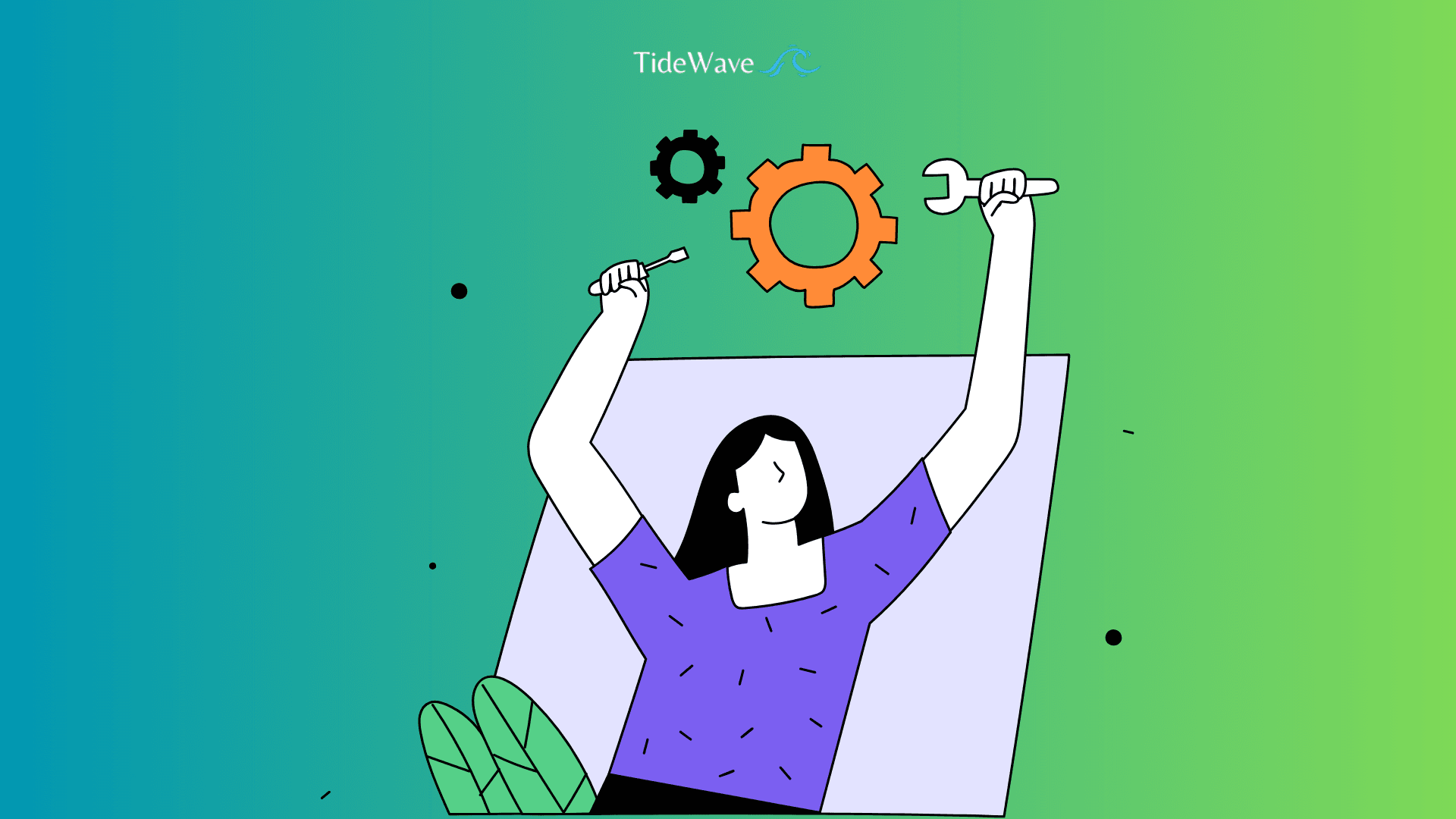
What are permalinks in WordPress?
If you've spent any time working on a WordPress site, you’ve probably come across the term "permalinks." These little links might seem unassuming at first, but they play a crucial role in your site’s user experience, SEO, and overall functionality. Let’s dive in together and explore exactly what permalinks are, why they matter, and how you can make the most of them.
Permalinks are an essential component that play a crucial role in enhancing your website's user experience and search engine optimization (SEO) efforts. These permanent links, or permalinks, are the URLs that point to individual posts, pages, and other content on your WordPress site.
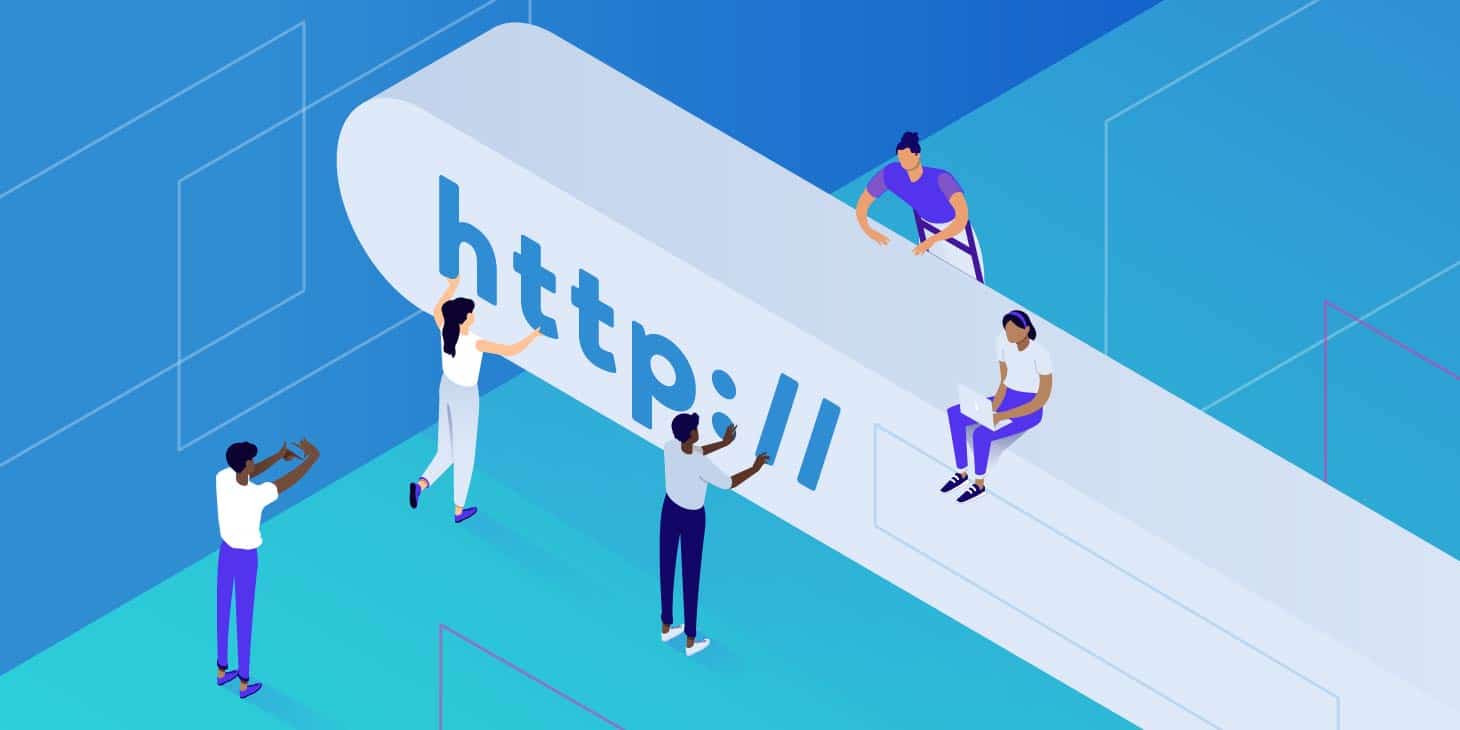
They serve as a direct gateway for visitors and search engines to access your content seamlessly.In the realm of WordPress, permalinks are an essential component that play a crucial role in enhancing your website's user experience and search engine optimization (SEO) efforts. These permanent links, or permalinks, are the URLs that point to individual posts, pages, and other content on your WordPress site. They serve as a direct gateway for visitors and search engines to access your content seamlessly.
What Are Permalinks?
In simple terms, a permalink (short for "permanent link") is the full URL that directs users to a specific page, post, category, or other content on your WordPress site. Think of it as the permanent address of a specific piece of content. For example, the URL of this article could be a permalink.
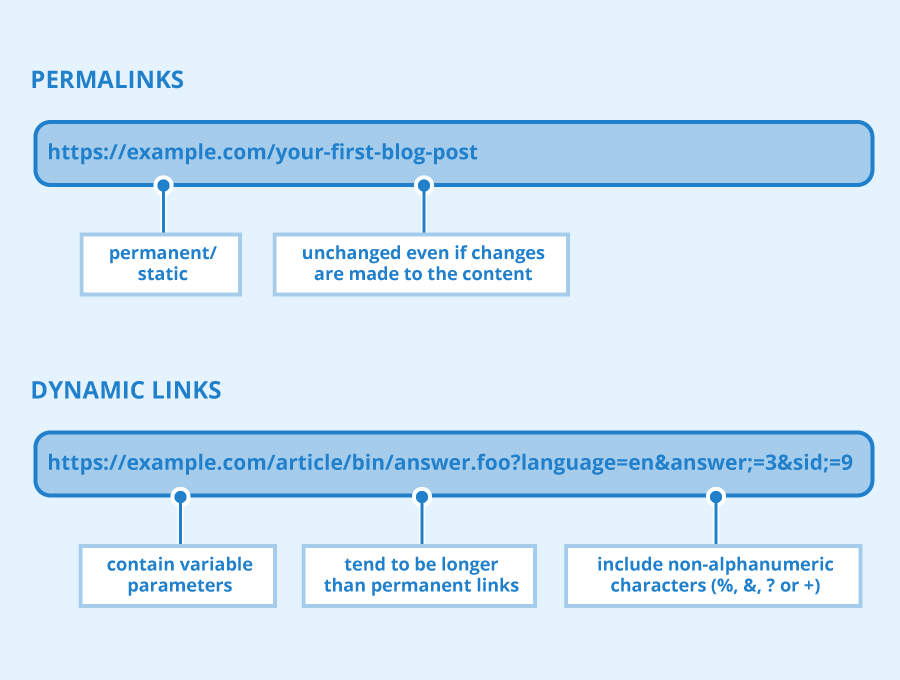
Permalinks are more than just addresses—they’re the backbone of your site’s structure. They help visitors and search engines understand the hierarchy and content of your site.
Permalinks are designed to be user-friendly and search engine-friendly URLs that are easy to read, remember, and share. Unlike dynamic URLs that can be complex and difficult to interpret, permalinks provide a clear and descriptive representation of the content they link to. This not only improves the overall user experience but also helps search engines better understand and index your site's content.
Why Are Permalinks Important?
Now you might wonder, why should you care about permalinks? Let me break it down for you. The significance of permalinks in WordPress cannot be overstated. Well-crafted permalinks offer several benefits, including:
-
SEO Benefits: A well-structured permalink can boost your SEO efforts. Search engines like Google analyze URLs to understand what your content is about. Including relevant keywords in your permalinks can improve your rankings.
-
User Experience: Imagine sharing a link with a friend. Would they prefer a cryptic URL full of random numbers and symbols, or a clean, readable link that gives a clue about the content? A clear permalink improves usability.
-
Content Organization: Permalinks reflect your site's structure, making it easier to manage and navigate. For instance, a permalink like
yourdomain.com/blog/how-to-use-permalinksinstantly tells you what the page is about and where it belongs. -
Increased Shareability:: Descriptive permalinks encourage social sharing, as they provide context about the content being shared, making it more likely for others to click and engage with your site.
Default Permalink Structure in WordPress

When you first install WordPress, it gives you a default permalink structure. This default looks something like this:
http://yourdomain.com/?p=123
Not very user-friendly, is it? The ?p=123 refers to a specific post ID, but it doesn’t tell your readers—or search engines—anything meaningful about the content. That’s why it’s essential to customize your permalinks.
How to Customize Permalinks in WordPress
Let’s get hands-on. To customize your permalinks, follow these steps:
-
Access the Permalink Settings
- Log in to your WordPress dashboard.
- Navigate to Settings > Permalinks.
-
Choose a Permalink Structure
WordPress offers several options:- Plain:
http://yourdomain.com/?p=123 - Day and Name:
http://yourdomain.com/2024/12/08/sample-post - Month and Name:
http://yourdomain.com/2024/12/sample-post - Post Name:
http://yourdomain.com/sample-post - Custom Structure: Allows you to define your own structure using tags like
%category%or%author%.
I recommend using the Post Name structure for most websites. It’s clean, simple, and SEO-friendly.
- Plain:
-
Save Changes
After selecting your preferred structure, click the Save Changes button. WordPress will automatically update your links.
Types of permalinks in WordPress
WordPress offers several permalink structure options, allowing you to customize the format of your URLs. Some of the most common permalink types include:
- Plain: This is the default permalink structure, which uses a numerical ID to identify each post or page (e.g.,
https://example.com/?p=123). - Day and Name: This structure includes the date and post name (e.g.,
https://example.com/2023/05/31/sample-post/). - Month and Name: Similar to the previous option, but without the day (e.g.,
https://example.com/2023/05/sample-post/). - Numeric: This structure uses numerical identifiers for both the category and post (e.g.,
https://example.com/category/123/post/456/). - Post Name: This is a popular choice for many WordPress sites, as it uses only the post name in the URL (e.g.,
https://example.com/sample-post/). - Custom Structure: WordPress also allows you to create a custom permalink structure tailored to your specific needs.

Setting up permalinks in WordPress
Configuring permalinks in WordPress is a straightforward process. Here are the steps to follow:
- Log in to your WordPress admin dashboard.
- Navigate to "Settings" > "Permalinks."
- Select your desired permalink structure from the available options.
- If you choose the "Custom Structure" option, you can create a custom URL structure using various tags (e.g., /%category%/%postname%/).
- Click the "Save Changes" button to apply the new permalink settings.
It's important to note that changing your permalink structure after publishing content can potentially break existing links. WordPress provides a redirection feature to mitigate this issue, but it's generally recommended to set your preferred permalink structure early on in your site's development.
Customizing Permalinks for Specific Posts and Pages
WordPress also lets you customize the permalink for individual posts and pages. Here’s how you can do it:
-
Edit the Post or Page
Open the editor for the content you want to customize. -
Modify the Permalink
Under the post title, you’ll see the permalink. Click Edit, type in your desired URL slug, and save your changes. -
Publish or Update
Once you’ve made your adjustments, click Publish or Update to save the new permalink.
Best Practices for Permalinks
While WordPress offers various permalink options, not all structures are equally effective for SEO purposes. Here are some best practices to consider when creating SEO-friendly permalinks:
-
Keep It Short and Descriptive
A concise permalink is easier to read and share. Instead ofhttp://yourdomain.com/this-is-a-really-long-title-for-a-blog-post, go forhttp://yourdomain.com/short-title. -
Include Keywords
Incorporate relevant keywords that describe the content. For instance, if your post is about WordPress SEO, your permalink could behttp://yourdomain.com/wordpress-seo. -
Avoid Dates
Using dates in your permalinks can make your content seem outdated, even if it’s evergreen. -
Use Hyphens, Not Underscores
Search engines treat hyphens as word separators, but underscores are often ignored. Stick with hyphens for better readability and SEO. -
Test Your Links
After making changes, test your permalinks to ensure they work correctly. Broken links can frustrate users and hurt your SEO. -
Use Lowercase Letters
Search engines tend to treat uppercase and lowercase letters differently, so it's best to use lowercase letters in your permalinks.
Common Permalink Issues and How to Fix Them
While permalinks are a powerful feature in WordPress, there are a few common issues that users may encounter:
-
Broken Links After Changing Permalinks
If you’ve updated your permalink structure, old links might break. Use a redirect plugin like Redirection to point old URLs to their new counterparts. -
404 Errors
If your site throws 404 errors after changing permalinks, you might need to refresh your.htaccessfile. Go to Settings > Permalinks and click Save Changes to regenerate the file. -
Server Configuration Issues
Ensure your server supports URL rewriting. For Apache servers, this means enabling themod_rewritemodule.
Plugins for managing permalinks in WordPress
While WordPress offers robust built-in permalink management capabilities, there are several plugins available that can enhance and streamline the process. Here are a few popular options:
Permalink Manager: This plugin provides an intuitive interface for managing and customizing your permalinks. It allows you to create custom structures, set up redirects, and even import and export permalink settings.
Pretty Permalinks: With this plugin, you can create custom permalink structures using various tags and variables. It also offers features like automatic URL redirection and support for non-Latin characters.
Yoast SEO: While primarily an SEO plugin, Yoast SEO also includes a permalink management feature that allows you to customize your permalink structure and set up redirects.
Rank Math SEO: Similar to Yoast SEO, Rank Math SEO offers a permalink optimization feature, along with various other SEO tools and functionalities.
Redirection: If you're encountering issues with broken links after changing your permalink structure, the Redirection plugin can help you set up and manage redirects efficiently.
FAQs about permalinks in WordPress
A permalink is the permanent URL of a specific post, page, category, or other content on your WordPress site. It’s the address people use to access your content.
Permalinks that include relevant keywords can help search engines understand your content better, improving your site’s SEO. A clean and descriptive permalink structure enhances your chances of ranking higher in search results.
Yes, you can customize your permalink structure by going to Settings > Permalinks in the WordPress dashboard. Choose from the available options or create a custom structure.
Changing your permalinks can break existing links, leading to 404 errors. To prevent this, you should set up redirects using a plugin like Redirection to map old URLs to new ones.
The Post Name structure (http://yourdomain.com/sample-post) is often the best for SEO because it’s clean, readable, and includes relevant keywords.
When editing a post or page, you’ll see the permalink under the title. Click Edit, modify the URL slug to your liking, and save the changes.
No, they’re not the same. A slug is the part of the permalink that identifies a specific piece of content (e.g., sample-post in http://yourdomain.com/sample-post). A permalink includes the entire URL.
Yes, several plugins can help manage and customize permalinks, such as:
- Permalink Manager Pro for advanced options.
- Yoast SEO for optimizing URLs for search engines.
- Redirection for handling URL changes.
404 errors usually occur if the server doesn’t update the .htaccess file or if redirects aren’t set up. Go to Settings > Permalinks and click Save Changes to regenerate the .htaccess file.
It depends on your content. If you frequently update your content or want it to appear timeless, avoid dates. For news or time-sensitive posts, dates may be useful to indicate relevance.
Conclusion
Permalinks might seem like a small detail, but they have a big impact on your WordPress site’s success. By understanding how to configure and optimize them, you can improve your site’s usability, boost its SEO performance, and create a better experience for your visitors.
Now it’s your turn. Dive into your WordPress dashboard, explore your permalink settings, and see how small tweaks can make a big difference. Got questions or run into issues? Let me know—I’m here to help!
Permalinks are a fundamental aspect of WordPress that play a crucial role in enhancing user experience, improving SEO, and organizing your site's content effectively. By understanding the concept of permalinks and following best practices for creating SEO-friendly URLs, you can ensure that your WordPress site is optimized for both visitors and search engines.
Remember, the permalink structure you choose should align with your site's goals and content strategy. While some structures may be more SEO-friendly, others may prioritize readability and shareability. Ultimately, it's about striking the right balance and choosing a permalink structure that best suits your needs.
If you're looking to optimize your WordPress site's permalinks and take your SEO efforts to the next level, consider exploring our comprehensive WordPress SEO services. Our team of experts can help you analyze your current permalink structure, identify areas for improvement, and implement best practices to enhance your site's visibility and performance in search engines. Visit our website or contact us today to learn more about how we can help you leverage the power of permalinks and unlock the full potential of your WordPress site.
Here are some useful references for understanding and managing permalinks in WordPress:
-
Official WordPress Documentation on Permalinks
The official guide covers the basics of permalinks, their settings, and customization options in WordPress. -
Yoast SEO Blog: How to Structure URLs for SEO
This article offers tips on creating SEO-friendly URLs, including insights into permalink optimization. -
WPBeginner: Beginner's Guide to Permalinks in WordPress
A beginner-friendly tutorial that explains permalink settings and how to choose the right structure. -
Kinsta Blog: WordPress Permalink Settings and Best Practices
A detailed guide on WordPress permalink types, best practices, and troubleshooting common issues. -
SiteGround Blog: How to Change Permalinks Without Breaking Your Site
Practical advice on safely changing permalinks and avoiding broken links with redirects. -
WP Tavern: Understanding the Role of URL Slugs in WordPress
A deep dive into how slugs work and their impact on permalinks. -
Plugin Documentation for Permalink Manager Pro
Official documentation for the Permalink Manager Pro plugin, which offers advanced permalink management options. -
Google Search Central: SEO Starter Guide - URLs
Google's recommendations for structuring URLs for better search engine visibility. -
Smashing Magazine: URL Design Best Practices for SEO
A comprehensive resource on designing URLs for readability and search engine optimization. -
Redirection Plugin Documentation
Guidance on using the Redirection plugin to handle URL changes and set up redirects effectively.





