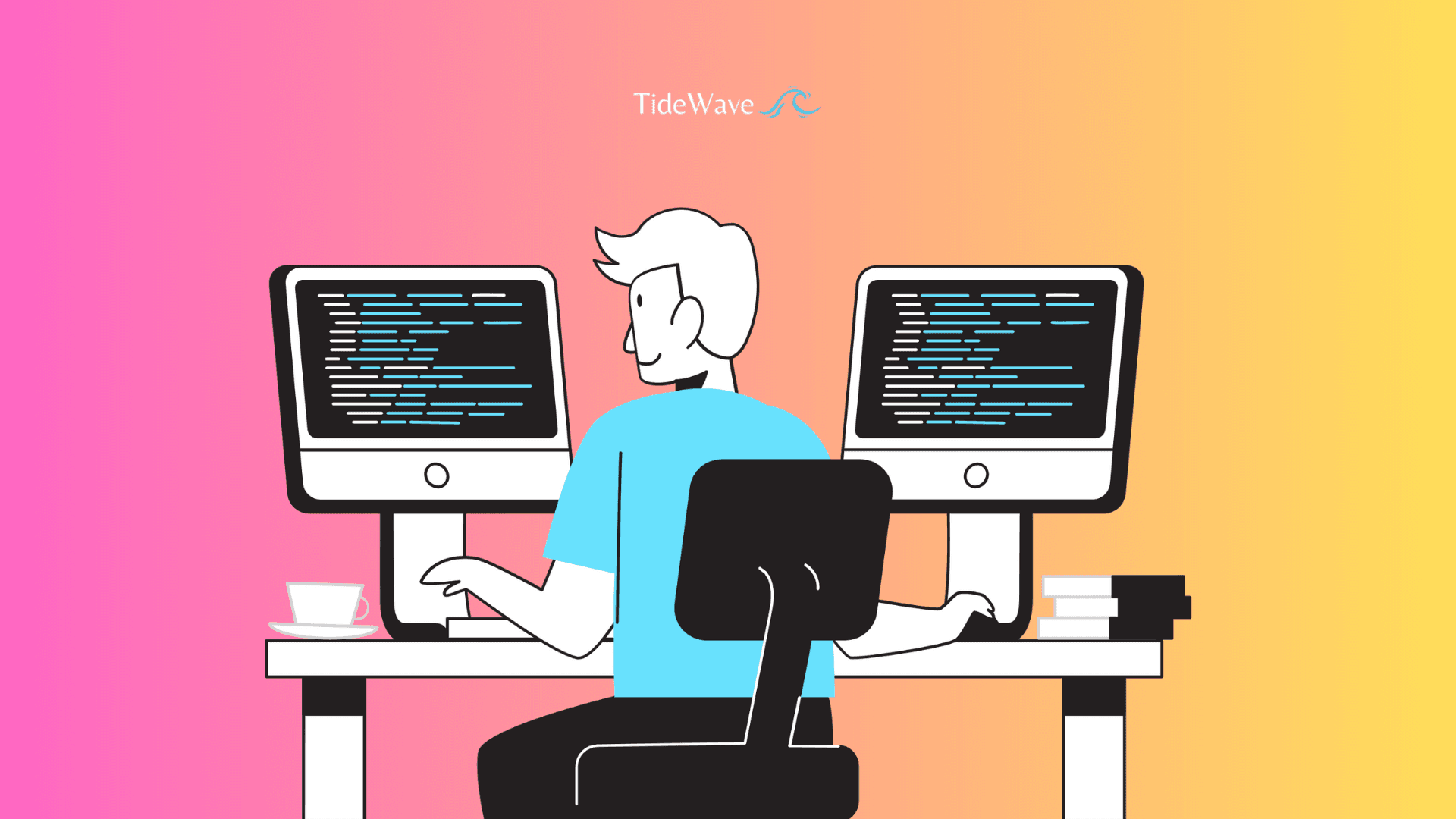
What is a WordPress child theme?
In the ever-evolving world of WordPress, child themes have emerged as a powerful tool for customizing and extending the functionality of your website. As you embark on your journey through the WordPress ecosystem, understanding the concept of child themes is crucial for maintaining a seamless and efficient workflow. This comprehensive guide aims to demystify the intricacies of WordPress child themes, equipping you with the knowledge and skills to harness their full potential.
What is a WordPress Child Theme?
If you've ever wanted to customize the look and feel of your WordPress site but felt a little hesitant to dive into the code, you're not alone. The good news is that WordPress has a brilliant solution for you: the child theme. Let’s walk through what a child theme is, why you might need one, and how it can save you from headaches down the road.

So, What Exactly is a WordPress Child Theme?
In simple terms, a child theme is like a layer on top of your existing theme—often referred to as the parent theme. When you create a child theme, you're essentially making a new theme that inherits the look, feel, and functionality of the parent theme. This allows you to make changes or add new features without altering the parent theme's code.
Why does this matter? Well, it means you can customize your site as much as you want without worrying about losing your changes when the parent theme gets updated. If you've ever made direct edits to a theme and then lost all your customizations after a theme update, you’ll understand why this is such a big deal.
Understanding the purpose of child themes in WordPress
A WordPress child theme is a subordinate theme that inherits the functionality and styling of a parent theme. Its primary purpose is to allow you to make modifications and customizations without altering the core files of the parent theme. This approach ensures that your changes remain intact even after updating the parent theme, preventing the loss of your hard work and reducing the risk of conflicts or compatibility issues.
Benefits of using WordPress child themes
Utilizing child themes in your WordPress development process offers numerous advantages:
Seamless Updates: By keeping your customizations separate from the parent theme, you can seamlessly update the parent theme without overwriting your modifications. This streamlines the update process and ensures your website remains up-to-date with the latest features and security patches.
Modular Customization: Child themes enable you to selectively override specific elements of the parent theme, such as templates, stylesheets, or functions. This modular approach allows you to tailor your website to your specific needs without touching the parent theme's core files.
Efficient Development: With child themes, you can leverage the existing codebase and functionality of the parent theme, reducing development time and effort. This approach promotes code reusability and encourages a more efficient workflow.
Simplified Maintenance: By keeping your customizations isolated within the child theme, you can easily maintain and troubleshoot your modifications without affecting the parent theme's core functionality.

Why Should You Use a Child Theme?
There are a few key reasons why you might want to use a child theme:
-
Protection Against Updates: As we just touched on, theme updates can wipe out any customizations you make directly in the theme’s files. A child theme protects your custom code because it lives separately from the parent theme’s code.
-
Easy Reversion: If you ever make a change that breaks something or doesn’t work as you expected, you can easily revert to the parent theme’s files without much hassle.
-
Organization: Keeping your customizations in a child theme helps you stay organized. Instead of digging through the parent theme’s files, you can find all your changes in one place.
-
Experimentation: Child themes are a playground for creativity. You can test out new designs, layouts, and functionalities without risking the integrity of your main site.
How Does a Child Theme Work?
Think of the parent theme as the foundation of a house, and the child theme as the decor, paint, and furniture you add to make the house feel like your own. The parent theme provides the core structure—things like the overall layout, basic styles, and functionality. The child theme lets you tweak that structure.
When WordPress loads your site, it first looks at the child theme for files like style.css or functions.php. If it finds them, it uses them. If not, it falls back to the parent theme’s files. This way, you can override specific parts of the parent theme without touching the rest.
How to create a child theme in WordPress
Creating a child theme in WordPress is a straightforward process that involves a few essential steps:
Locate the Parent Theme: Identify the parent theme you wish to extend or modify. This information is typically available in the theme's documentation or within the theme files themselves.
Create a New Directory: Inside your WordPress installation's wp-content/themes directory, create a new folder for your child theme. This folder will contain all the necessary files for your child theme.
Create the Style.css File: Within the child theme directory, create a new file named style.css. This file will serve as the primary stylesheet for your child theme and should include specific headers to identify the child theme and its parent theme.
Create the Functions.php File (Optional): If you need to add custom functionality or override specific parent theme functions, create a functions.php file within the child theme directory. This file will allow you to define custom functions and hooks.
Enqueue Styles and Scripts: In the functions.php file, you can enqueue the parent theme's styles and scripts, as well as any additional styles or scripts specific to your child theme.
Customize Templates (Optional): If you need to modify or override specific templates from the parent theme, create corresponding template files within the child theme directory. WordPress will automatically load these templates from the child theme, overriding the parent theme's templates.
Creating a WordPress Child Theme: The Basics
You don’t need to be a coding wizard to create a child theme, but a basic understanding of how WordPress themes work will help. Here’s a simple step-by-step guide:
Create a New Folder: In your WordPress installation, navigate to wp-content/themes/. Here, create a new folder for your child theme. Name it something related to the parent theme, like parenttheme-child.
Create a style.css File: Inside your new folder, create a style.css file. At the top of this file, add some basic information:
/_ Theme Name: My Custom Child Theme Template: parenttheme _/
The Template line should match the folder name of your parent theme.
Create a functions.php File: Next, create a functions.php file. In this file, you’ll add a function to enqueue the parent theme’s stylesheet:
<?php
function my_custom_child_enqueue_styles() {
wp_enqueue_style('parent-style', get_template_directory_uri() . '/style.css');
}
add_action('wp_enqueue_scripts', 'my_custom_child_enqueue_styles');
Activate Your Child Theme: Finally, go to your WordPress dashboard, navigate to Appearance > Themes, and activate your child theme.
You’ve just created your very own child theme.
Customizing a WordPress child theme
Once you've created your child theme, the real power lies in customizing it to meet your specific requirements. Here are some common customization techniques:
Overriding Styles: By modifying the style.css file within your child theme, you can override the parent theme's styles and apply your desired visual changes.
Extending Functionality: In the functions.php file, you can define custom functions, hooks, and filters to extend the functionality of the parent theme or add new features.
Modifying Templates: If you need to modify the structure or layout of specific templates, create corresponding template files within your child theme directory. WordPress will automatically load these templates instead of the parent theme's templates.
Incorporating Third-Party Plugins: Child themes can seamlessly integrate with third-party plugins, allowing you to enhance your website's functionality without modifying the parent theme's core files.

When Should You Avoid Using a Child Theme?
While child themes are fantastic, they’re not always necessary. If you’re making only minor CSS changes, you might get away with using the WordPress Customizer or a plugin like Simple CSS. However, if you plan on making more extensive changes—especially to the theme’s functionality—a child theme is the way to go.
Sure! Let's dive even deeper into the world of WordPress child themes, covering some advanced topics, tips, and best practices to help you make the most out of this powerful feature.
Advanced Customizations with a Child Theme
Now that you’ve got the basics down, let’s explore some more advanced customizations you can make with a child theme. These will allow you to truly tailor your site to your exact needs.
Overriding Parent Theme Templates
One of the most powerful features of a child theme is the ability to override specific template files from the parent theme. Let’s say your parent theme has a file called header.php, and you want to modify the way the header looks. All you need to do is create a header.php file in your child theme’s folder, and WordPress will automatically use your version instead of the parent’s.
This works for almost any template file in the parent theme—footer.php, single.php, page.php, and so on. You can start by copying the file from the parent theme into your child theme, and then make the necessary changes. Just remember, you don’t have to copy every file—only the ones you want to change.
Adding New Functions
Beyond just modifying styles and templates, you can also add new functionality to your site using the functions.php file in your child theme. For example, you might want to add custom post types, widgets, or shortcodes.
Here’s a simple example of adding a custom shortcode in your child theme’s functions.php file:
<?php
function custom_greeting_shortcode() {
return 'Hello, welcome to my website!';
}
add_shortcode('greeting', 'custom_greeting_shortcode');
With this code in place, you can now use [greeting] anywhere in your posts or pages to display your custom message.
Modifying the Parent Theme’s Functions
What if the parent theme already has a function that you want to tweak? One option is to “unhook” the parent theme’s function and replace it with your own. Here’s how you can do that:
First, you’ll need to find the action or filter hook used by the parent theme’s function. Once you have that, you can remove the parent’s function and add your own.
Example:
<?php
// Remove parent theme's function
remove_action('wp_head', 'parent_theme_function');
// Add your custom function
add_action('wp_head', 'my_custom_function');
This gives you a lot of control over how your site behaves, allowing you to customize it down to the smallest detail.
Best practices for working with WordPress child themes
To ensure a smooth and efficient development process, consider adhering to the following best practices when working with WordPress child themes:
Organize Your Code: Maintain a well-structured and organized codebase within your child theme files. This will improve readability, maintainability, and collaboration.
Document Your Customizations: Keep detailed documentation of the changes and customizations you make within your child theme. This will facilitate future updates and maintenance tasks.
Leverage Version Control: Utilize version control systems like Git to track and manage changes to your child theme files. This practice ensures you can revert to previous versions if needed and collaborate with team members effectively. Test Thoroughly: Before deploying your child theme to a live environment, thoroughly test your customizations to ensure compatibility and identify any potential issues or conflicts.
Follow Coding Standards: Adhere to WordPress coding standards and best practices to ensure your child theme's code is consistent, maintainable, and compatible with future WordPress updates.
Now that you’re familiar with how child themes work and what you can do with them, let’s talk about some best practices to ensure you’re working efficiently and safely.
Keep It Clean and Organized
As you add more customizations to your child theme, it’s easy for things to get messy. Keep your files organized by grouping related code together. For example, if you’re adding custom styles, you might create a separate custom.css file and enqueue it in functions.php.
Also, comment your code! This will make it easier for you or anyone else working on the theme to understand what each piece of code does, especially if you revisit the project months or years later.
Test Your Changes
Before you go live with your changes, always test them in a staging environment. This way, if something doesn’t work as expected, it won’t affect your live site. Many web hosts offer one-click staging environments, making it easy to test new features safely.
Backup Regularly
Even though child themes protect your customizations from being overwritten, it’s still a good idea to backup your site regularly. This includes both your files and your database. You never know when something might go wrong, and having a backup can save you a lot of stress.
Keep Your Parent Theme Updated
While child themes protect your customizations, your parent theme should still be kept up to date. Updates often include important security patches and new features that can improve your site’s performance. Just make sure to review any significant updates to ensure they don’t conflict with your child theme.
Document Your Customizations
If you’re working on a site that might be handed off to someone else in the future, or even if you’re just working on it over a long period, document your customizations. This might include notes in your functions.php file, or a separate documentation file in your child theme’s directory. This helps anyone who takes over the project understand what’s been done and why.
Popular WordPress child theme frameworks
While you can create a child theme from scratch, several popular frameworks and tools are available to streamline the process and provide additional functionality:
Underscores (_s): Developed by Automattic, Underscores is a popular starter theme that serves as a robust foundation for building WordPress child themes.
Genesis Framework: StudioPress's Genesis Framework is a powerful and flexible theme framework that encourages the use of child themes for customization and development.
Sage: Sage is a WordPress starter theme based on Roots, providing a modern development workflow and tools for building performant and scalable WordPress websites.
Hybrid Core: Hybrid Core is a lightweight and extensible parent theme framework designed for building child themes with advanced functionality and customization options.
Common Pitfalls to Avoid
Even though child themes are incredibly useful, there are a few pitfalls you should be aware of:
Not Enqueuing Parent Styles Correctly
One of the most common mistakes is forgetting to enqueue the parent theme’s styles. If you don’t do this, your child theme won’t inherit the parent theme’s styles, leading to broken layouts. Always make sure you’re correctly enqueuing the parent theme’s stylesheet in your functions.php file.
Overriding Too Much
While it’s tempting to override lots of files, be cautious. The more files you override, the more you’ll have to maintain. Instead, try to limit your overrides to only the files you absolutely need to change. This will make your child theme easier to manage.
Ignoring Parent Theme Updates
Don’t fall into the trap of ignoring updates to your parent theme. As mentioned earlier, keeping your parent theme up to date is crucial for security and performance. Before applying an update, review the release notes and test the update in a staging environment to ensure compatibility with your child theme.
Recommended resources for learning about WordPress child themes
To further expand your knowledge and skills in working with WordPress child themes, consider exploring the following resources:
WordPress Codex: The official WordPress Codex is a comprehensive resource that covers various topics, including child themes and theme development.
WordPress Developer Resources: The WordPress Developer Resources website offers extensive documentation, tutorials, and best practices for developing WordPress themes and plugins.
Online Courses and Tutorials: Platforms like Udemy, Coursera, and Pluralsight offer a wide range of online courses and tutorials focused on WordPress theme development and child themes.
WordPress Community Forums: Engage with the vibrant WordPress community on forums like the official WordPress Support Forums, where you can ask questions, seek advice, and learn from experienced developers.
Books and Ebooks: Consider investing in reputable books and ebooks dedicated to WordPress theme development and child themes, such as "Professional WordPress Plugin Development" by Brad Williams and "WordPress Theme Development" by Tessa Blakeley Silver.
Troubleshooting common issues with WordPress child themes
While working with child themes, you may encounter various issues or challenges. Here are some common problems and their potential solutions:
Styles Not Loading: If your child theme's styles are not loading correctly, double-check the enqueue process in your functions.php file and ensure that the styles are properly enqueued and loaded in the correct order.
Template Overrides Not Working: If your template overrides within the child theme are not functioning as expected, verify that the file names and directory structure match the parent theme's templates. Additionally, check for any filters or hooks that may be interfering with the template loading process.
Function Conflicts: In case of function conflicts between the parent theme and your child theme, consider using prefix functions or namespaces to avoid naming collisions.
Plugin Compatibility Issues: Some plugins may not be compatible with child themes or may require additional configuration. Consult the plugin documentation or seek support from the plugin developer for guidance on resolving compatibility issues.
Debugging and Error Handling: Utilize WordPress's built-in debugging tools, such as WP_DEBUG and error logging, to identify and resolve issues within your child theme files. Additionally, consider using developer tools like the WordPress Developer Plugin or Query Monitor to gain deeper insights into your website's behavior.
Frequently Asked Questions (FAQ) about WordPress Child Themes
- Parent Theme: The parent theme is the main theme that provides the core design, layout, and functionality for your WordPress site. It includes all the essential files like
style.css,functions.php, and various template files. - Child Theme: A child theme is a theme that inherits the functionality and styling of the parent theme. It allows you to make customizations and modifications without affecting the parent theme’s code.
No, you don’t need extensive coding skills to create a basic child theme. Creating a simple child theme involves creating two files (style.css and functions.php) and adding a few lines of code. However, if you want to make more advanced customizations, a basic understanding of HTML, CSS, and PHP will be helpful.
Yes, you can create a child theme for almost any WordPress theme. However, some themes are more complex than others, so the ease of creating and customizing a child theme may vary depending on the parent theme's structure.
When you update the parent theme, all of its files are updated, but your child theme remains unaffected. This means any customizations you've made in your child theme will be preserved, making it a safe way to modify your site without losing changes during updates.
Technically, you can create multiple child themes for a single parent theme, but you can only activate one child theme at a time. Each child theme would inherit the parent theme’s functionality and can have its own set of customizations.
You can check if a child theme is active by going to your WordPress dashboard and navigating to Appearance > Themes. The active theme will be highlighted, and if a child theme is active, it will display the child theme’s name.
If your child theme breaks your site, the first step is to deactivate it by switching to a different theme (like the parent theme or a default WordPress theme). You can then review the changes you made in the child theme to identify the issue. If you’re unable to access the WordPress dashboard, you can rename the child theme’s folder via FTP or your hosting control panel to force WordPress to deactivate it.
Yes, you can use a child theme alongside a theme builder like Elementor. The child theme will handle any customizations you want to make to the underlying theme files, while Elementor can be used to design specific pages or sections. Combining the two gives you even more control over your site’s design and functionality.
WordPress doesn’t natively support “grandchild themes” (a child of a child theme). If you find yourself needing more layers of customization, consider using custom functions, hooks, or a plugin to achieve the desired changes rather than attempting to create a grandchild theme.
To back up your child theme, simply download the entire child theme folder from wp-content/themes/ via FTP or your hosting control panel. It’s also a good idea to regularly back up your entire WordPress site, including the database and files, to ensure you can recover from any issues that may arise.
Conclusion and final thoughts
WordPress child themes are a powerful tool that empowers you to customize and extend the functionality of your website while maintaining a seamless update process and ensuring code organization. By leveraging the benefits of child themes, you can create unique and tailored experiences for your users without compromising the integrity of the parent theme.
As you continue your journey with WordPress child themes, remember to embrace best practices, stay updated with the latest developments, and engage with the vibrant WordPress community. With dedication and continuous learning, you can unlock the full potential of WordPress child themes and elevate your website to new heights.
If you're looking to take your WordPress website to the next level with the power of child themes, consider reaching out to the experts at Tidewave. Our team of experienced WordPress developers can guide you through the process of creating and customizing child themes, ensuring a seamless and efficient development workflow tailored to your specific needs.
Certainly! Here’s a "Useful Reference" section that you can include at the end of your article on WordPress child themes:
Useful Reference
To further explore the concept of WordPress child themes, here are some additional resources that you may find helpful:
1. WordPress Codex: Child Themes
- The official WordPress Codex provides an in-depth guide on how to create and use child themes. It covers everything from the basics to more advanced topics like overriding templates and functions.
- Visit the WordPress Codex on Child Themes
2. WordPress Theme Handbook
- The WordPress Theme Handbook offers a comprehensive resource for anyone looking to develop themes, including a dedicated section on child themes.
- Explore the WordPress Theme Handbook
3. Smashing Magazine: A Comprehensive Guide to WordPress Child Themes
- This guide by Smashing Magazine provides a thorough explanation of how child themes work, why they’re important, and step-by-step instructions on creating one.
- Read the Guide on Smashing Magazine
4. WPBeginner: How to Create a WordPress Child Theme
- WPBeginner offers a beginner-friendly tutorial on creating a child theme, complete with screenshots and code snippets.
- Check Out the Tutorial on WPBeginner
5. Stack Overflow: WordPress Child Themes Questions
- Stack Overflow is a great place to find answers to specific technical questions you might have while working on your child theme. The community-driven platform has a wealth of knowledge shared by developers.
- Browse WordPress Child Theme Questions on Stack Overflow
6. ThemeShaper: A Complete Guide to Child Themes
- ThemeShaper provides an excellent guide that covers the theory behind child themes, as well as practical tips for getting the most out of them.
- Visit ThemeShaper’s Guide
7. GitHub: WordPress Child Theme Example
- GitHub hosts numerous example child themes that you can explore and even fork for your own projects. This is particularly useful if you’re looking for inspiration or a starting point for your own child theme.
- Explore WordPress Child Themes on GitHub
These resources should help deepen your understanding of WordPress child themes and provide the guidance you need to implement them effectively on your website.





