
How to update WordPress plugins?
WordPress plugins are indispensable tools that enhance the functionality and versatility of your website. These powerful extensions allow you to add features, integrate third-party services, optimize performance, and much more. However, as with any software, plugins require regular updates to ensure they remain compatible with the latest WordPress version, fix security vulnerabilities, and introduce new features or improvements.
Keeping your plugins up-to-date is crucial for maintaining a secure, stable, and high-performing website. Outdated plugins can pose significant risks, including security breaches, compatibility issues, and performance degradation. Fortunately, updating WordPress plugins is a straightforward process, and by following best practices, you can streamline this task and keep your site running smoothly.
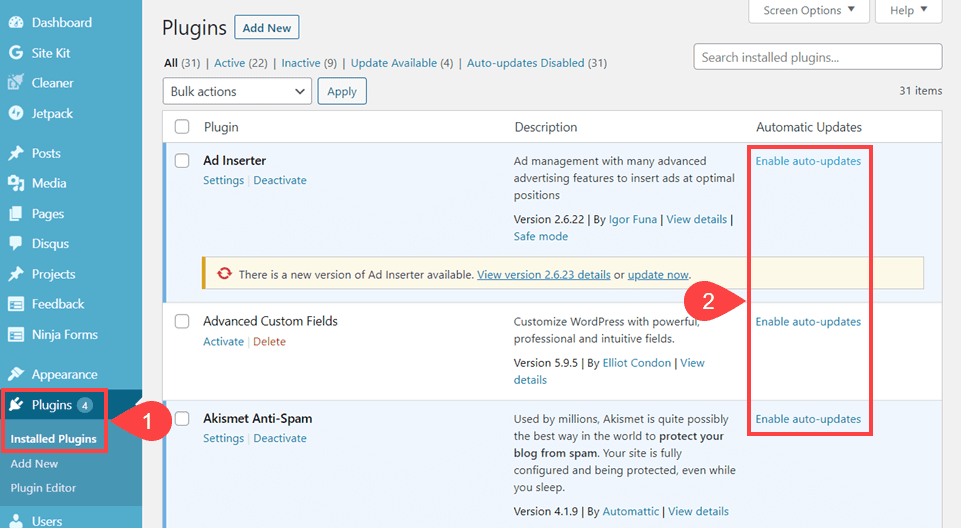
Importance of updating WordPress plugins
Updating your WordPress plugins is an essential aspect of website maintenance. Here are some compelling reasons why you should prioritize plugin updates:
Security: Plugin developers frequently release updates to patch security vulnerabilities and address potential threats. Failing to update your plugins can leave your website exposed to hackers, malware, and other cyber attacks.
Compatibility: WordPress and other plugins are constantly evolving, and updates often include compatibility fixes to ensure seamless integration with the latest versions of the core software and other plugins.
Performance: Plugin updates can improve performance by optimizing code, fixing bugs, and introducing new features that enhance the user experience.
New Features: Plugin developers regularly introduce new features and enhancements to their plugins, allowing you to take advantage of the latest functionalities and improvements.
Keeping your plugins up-to-date, you can enjoy a more secure, stable, and feature-rich website, ultimately providing a better experience for your visitors and minimizing the risk of potential issues.
Understanding the risks of outdated plugins
While updating plugins is essential, it's equally important to understand the risks associated with outdated plugins. Here are some potential consequences of neglecting plugin updates:
Security Vulnerabilities: Outdated plugins can contain known security vulnerabilities that hackers can exploit to gain unauthorized access to your website, steal sensitive data, or inject malicious code.
Compatibility Issues: As WordPress and other plugins evolve, outdated plugins may become incompatible, leading to conflicts, errors, and potential website crashes or malfunctions.
Performance Degradation: Outdated plugins can contain inefficient code or bugs that can negatively impact your website's performance, resulting in slower load times and a poor user experience.
Loss of Functionality: Plugin developers often introduce new features and improvements in updates. By neglecting updates, you may miss out on valuable functionalities that could enhance your website's capabilities.
Lack of Support: Plugin developers typically provide support and bug fixes for the latest versions of their plugins. If you're running an outdated version, you may not receive the necessary support or updates, leaving you vulnerable to potential issues.
The risks associated with outdated plugins, you can appreciate the importance of staying vigilant with updates and prioritize this crucial aspect of website maintenance.
Benefits of updating plugins like a pro
Updating your WordPress plugins like a pro offers numerous benefits that can contribute to the overall success and longevity of your website. Here are some key advantages:
Enhanced Security: By keeping your plugins up-to-date, you can effectively mitigate potential security risks and protect your website from cyber threats, ensuring the safety of your data and visitors.
Improved Performance: Updated plugins often include optimizations and bug fixes that can enhance your website's performance, resulting in faster load times and a smoother user experience.
Access to New Features: Plugin developers regularly introduce new features and functionalities in their updates. By staying current, you can take advantage of these improvements and leverage the latest capabilities to enhance your website's offerings.
Compatibility Assurance: Regular updates ensure that your plugins remain compatible with the latest versions of WordPress and other plugins, minimizing the risk of conflicts and ensuring seamless integration across your website's ecosystem.
Streamlined Maintenance: By establishing a consistent update routine, you can streamline the maintenance process, saving time and effort in the long run, and reducing the likelihood of encountering complex issues or compatibility problems.
Professional Reputation: Maintaining an up-to-date and well-functioning website demonstrates professionalism and a commitment to providing a high-quality experience for your visitors, which can positively impact your brand's reputation.
Embracing the practice of updating your WordPress plugins like a pro, you can enjoy these benefits and ensure the long-term success and competitiveness of your website in an ever-evolving digital landscape.
Step-by-step guide to updating WordPress plugins
Updating your WordPress plugins is a straightforward process, but it's essential to follow best practices to ensure a smooth and successful update. Here's a step-by-step guide to help you update your plugins like a pro:
Back up Your Website: Before making any changes to your website, it's crucial to create a full backup of your files and database. This precautionary measure ensures that you can restore your site to its previous state if anything goes wrong during the update process.
Check Plugin Compatibility: Before updating a plugin, review the plugin's documentation or changelog to ensure compatibility with your current WordPress version and other installed plugins. This step can help you identify and address potential conflicts or issues beforehand.
Disable Plugin Temporarily: If you're updating a critical plugin that plays a significant role in your website's functionality, it's recommended to temporarily deactivate the plugin before proceeding with the update. This step can prevent potential conflicts or errors during the update process.
Update WordPress Core: Before updating your plugins, ensure that your WordPress core installation is up-to-date. This step can help prevent compatibility issues and ensure a smoother update process.
Update Plugins: Navigate to the "Plugins" section in your WordPress admin dashboard, and you'll see a list of installed plugins. Look for any plugins with available updates, and click the "Update Now" or "Update Available" link next to the plugin you want to update.
Review and Test: After the update is complete, review the plugin's settings and functionalities to ensure everything is working as expected. Test critical features and functionalities to identify any potential issues or conflicts.
Clear Caches: If your website utilizes caching mechanisms, such as browser caches, server caches, or content delivery networks (CDNs), it's essential to clear these caches after updating plugins to ensure that your visitors see the latest version of your website.
Monitor and Troubleshoot: Keep an eye on your website's performance and functionality after the update. If you encounter any issues or errors, consult the plugin's documentation, support forums, or seek assistance from the plugin developer or the WordPress community.
Following this step-by-step guide, you can ensure a smooth and successful plugin update process, minimizing the risk of potential issues and maintaining a stable and secure website.
Best practices for updating plugins safely
While updating WordPress plugins is generally a straightforward process, it's essential to follow best practices to ensure a safe and successful update. Here are some recommended best practices to keep in mind:
Read Plugin Documentation: Before updating a plugin, carefully review the plugin's documentation, changelog, and release notes. This information can provide valuable insights into potential compatibility issues, known bugs, or specific instructions for a smooth update process.
Test Updates on a Staging Site: If you have the opportunity, it's always a good idea to test plugin updates on a staging or development site before applying them to your live production website. This approach allows you to identify and address any potential issues without disrupting your live site.
Update One Plugin at a Time: While it might be tempting to update multiple plugins simultaneously, it's generally recommended to update one plugin at a time. This practice helps isolate any potential issues that may arise and makes troubleshooting easier if something goes wrong.
Check Plugin Reviews and Support: Before updating a plugin, take a moment to check the plugin's reviews and support forums. This step can provide valuable insights into potential issues or compatibility problems reported by other users, allowing you to make informed decisions.
Monitor for Conflicts and Incompatibilities: After updating a plugin, closely monitor your website for any conflicts or incompatibilities with other plugins or themes. If you encounter issues, consider temporarily deactivating the updated plugin or seeking assistance from the plugin developer or the WordPress community.
Keep a Record of Updates: Maintain a log or record of the plugins you've updated, including the date, version number, and any notable changes or issues encountered. This documentation can be invaluable for future reference or troubleshooting purposes.
Implement Automatic Updates (with Caution): While WordPress offers an automatic update feature for plugins, it's essential to exercise caution when enabling this option. Automatic updates can be convenient, but they may also introduce unexpected changes or compatibility issues. Consider enabling automatic updates selectively for trusted and critical plugins.
These best practices, you can minimize the risks associated with plugin updates and ensure a smooth and safe update process, ultimately contributing to the stability and security of your WordPress website.
Common issues and troubleshooting tips
Despite following best practices, you may encounter issues or errors during the plugin update process. Here are some common issues and troubleshooting tips to help you resolve them:
White Screen of Death (WSoD): If your website displays a blank white screen after updating a plugin, it's likely due to a PHP error or compatibility issue. To troubleshoot this issue, try deactivating the recently updated plugin or restoring a backup of your website.
Plugin Conflicts: Sometimes, an updated plugin may conflict with other plugins or your theme, causing errors or unexpected behavior. In such cases, try deactivating the conflicting plugins or switching to a different theme temporarily to isolate the issue.
Database Errors: If you encounter database errors after updating a plugin, it's possible that the update introduced changes to the database structure or data. In this case, you may need to consult the plugin's documentation or seek assistance from the plugin developer or the WordPress community.
Broken Functionality: If certain features or functionalities of your website stop working after a plugin update, it's likely due to compatibility issues or changes introduced by the update. Try reverting to the previous plugin version or seeking a compatible alternative.
Performance Issues: In some cases, an updated plugin may cause performance degradation or slow load times. If this occurs, try disabling the plugin temporarily and monitoring your website's performance. If the issue persists, consider contacting the plugin developer or seeking a more optimized alternative.
Backup and Restore: If you encounter severe issues after updating a plugin, and none of the troubleshooting steps work, your last resort may be to restore a backup of your website from before the update. This step can help you revert to a stable state and give you more time to investigate and resolve the issue.
Remember, the WordPress community is a valuable resource, and you can often find solutions or assistance by consulting plugin documentation, support forums, or reaching out to the plugin developer directly.
Tools and plugins to streamline the update process
While updating WordPress plugins manually is a viable option, there are various tools and plugins available that can streamline and automate the update process, saving you time and effort. Here are some popular options to consider:
WordPress Updates Manager: This free plugin allows you to manage and update all your installed plugins from a single interface. It provides notifications for available updates, bulk update capabilities, and options to automatically update plugins on a schedule.
Easy Updates Manager: This plugin offers a user-friendly interface for managing plugin and theme updates. It includes features like email notifications, automatic updates, and the ability to exclude specific plugins or themes from automatic updates.
UpdraftPlus: While primarily a backup and restoration plugin, UpdraftPlus also includes a dedicated updates manager. This feature allows you to update plugins, themes, and WordPress core with just a few clicks, and it integrates seamlessly with the plugin's backup functionality.
WP Updates Settings: This lightweight plugin provides a simple interface to manage automatic updates for plugins, themes, and WordPress core. It allows you to enable or disable automatic updates selectively and configure email notifications.
ManageWP: ManageWP is a comprehensive website management solution that includes a powerful updates manager. It allows you to manage updates for multiple WordPress sites from a single dashboard, making it an ideal choice for agencies or developers managing multiple client sites.
Infinite WordPress: This plugin offers a suite of tools for managing and optimizing WordPress sites, including an updates manager. It provides features like automatic updates, email notifications, and compatibility checks to ensure a smooth update process.
WordPress Command Line Interface (WP-CLI): For advanced users comfortable with command-line interfaces, WP-CLI offers a powerful tool for managing and updating WordPress installations. It allows you to update plugins, themes, and WordPress core using terminal commands, enabling automation and scripting capabilities.
When choosing a tool or plugin to streamline the update process, consider factors such as ease of use, feature set, compatibility with your existing setup, and the level of automation and control you require.
Automatic vs manual updates: Which is right for you?
When it comes to updating WordPress plugins, you have two main options: automatic updates or manual updates. Both approaches have their advantages and drawbacks, and the choice ultimately depends on your specific needs, preferences, and risk tolerance.
Automatic Updates
Automatic updates are a convenient feature provided by WordPress that allows plugins, themes, and the WordPress core to be updated automatically without manual intervention. Here are some key considerations for automatic updates:
Advantages:
-
Convenience: Automatic updates eliminate the need for manual intervention, saving you time and effort.
-
Timely Updates: With automatic updates enabled, your plugins, themes, and WordPress core will be updated as soon as new versions are released, ensuring you're always running the latest versions.
-
Reduced Risk: Keeping your site up-to-date with the latest security patches and bug fixes can help reduce the risk of vulnerabilities and potential attacks.
Disadvantages:
-
Potential Compatibility Issues: While rare, automatic updates may introduce compatibility issues with other plugins, themes, or custom code on your site.
-
Lack of Control: With automatic updates, you have less control over when updates are applied, which could potentially disrupt your site if an update introduces unexpected changes or issues.
-
Untested Updates: Automatic updates are applied without prior testing, which could lead to potential issues or conflicts that may require troubleshooting or manual intervention.

Manual Updates
Manual updates involve manually initiating and applying updates to your plugins, themes, and WordPress core. Here are some key considerations for manual updates:
Advantages:
-
Control: Manual updates give you complete control over when updates are applied, allowing you to test updates on a staging site or perform compatibility checks before applying them to your live site.
-
Selective Updates: With manual updates, you can choose to update specific plugins or themes individually, rather than updating everything at once.
Compatibility Checks: Manual updates allow you to review release notes, changelogs, and compatibility information before applying updates, minimizing the risk of potential issues.
Disadvantages:
-
Time and Effort: Manual updates require more time and effort, as you need to actively monitor for available updates and manually initiate the update process.
-
Delayed Updates: If you don't stay vigilant, you may miss important updates, leaving your site vulnerable to security risks or missing out on new features and improvements.
Human Error: Manual updates are prone to human error, such as forgetting to update a plugin or accidentally overwriting customizations or settings.
Ultimately, the choice between automatic and manual updates comes down to your specific needs, risk tolerance, and the level of control you require over the update process. Many WordPress users opt for a hybrid approach, enabling automatic updates for trusted and critical plugins while manually updating other plugins or themes as needed.
It's important to carefully weigh the pros and cons of each approach and consider factors such as the complexity of your site, the number of plugins and themes installed, and your technical expertise. Additionally, it's always a good practice to maintain regular backups and have a contingency plan in place in case an update goes awry, regardless of the update method you choose.
Frequently Asked Questions (FAQ) about WordPress plugins update
Updating plugins is crucial for security, compatibility, and access to new features. Regular updates help protect your site from vulnerabilities and ensure that everything works smoothly with the latest version of WordPress.
You should check for plugin updates at least once a week. If possible, set up automatic updates for minor plugins and manually update major or critical ones after reviewing their changelogs.
Always back up your website before updating any plugins. This way, if something goes wrong, you can quickly restore your site to its previous state.
Yes, you can bulk update plugins from the "Installed Plugins" page in your WordPress dashboard. However, it's safer to update them one at a time to easily identify any issues that may arise.
If an update causes issues, restore your site from the backup you created before updating. You can also try disabling the problematic plugin via FTP or your hosting control panel and then seek support from the plugin developer.
On the "Installed Plugins" page, you can enable automatic updates for individual plugins by clicking the “Enable auto-updates” link next to each plugin. WordPress will then automatically update those plugins when new versions are released.
The White Screen of Death (WSOD) is a blank screen that appears when a plugin or theme causes a critical error. You can fix it by disabling the problematic plugin via FTP, increasing your site’s memory limit, or enabling debugging to identify the issue.
Yes, it's a good idea to delete any plugins you’re not using. Unused plugins can still pose a security risk if they are not kept up to date and can slow down your site.
Yes, if a plugin update causes issues, you can roll back to a previous version using a plugin like WP Rollback. This allows you to downgrade to an older version while waiting for a fix or solution.
If a plugin update fails, you can try re-running the update or manually updating the plugin via FTP. If the problem persists, check your server’s memory limit or contact your hosting provider for assistance.
Conclusion: Keeping your WordPress site secure with regular plugin updates
Keeping your WordPress plugins up-to-date is an essential aspect of maintaining a secure, stable, and high-performing website. By following the best practices outlined in this guide, you can streamline the update process, minimize potential risks, and ensure your site remains compatible with the latest WordPress versions and features.
Regular plugin updates not only protect your site from security vulnerabilities but also provide access to new features, performance enhancements, and compatibility improvements. By staying vigilant and proactive with updates, you can ensure a seamless user experience for your visitors and maintain the integrity of your website.
Remember, updating plugins is an ongoing process, and it's crucial to establish a consistent routine that works best for your specific needs and requirements. Whether you choose automatic updates or prefer the control of manual updates, the key is to prioritize this critical task and stay informed about the latest updates and best practices.
If you're feeling overwhelmed or unsure about the update process, don't hesitate to seek assistance from the vast WordPress community or consider leveraging the tools and plugins designed to streamline updates. With the right approach and resources, you can confidently update your WordPress plugins like a pro and keep your website running smoothly and securely.
If you need assistance with updating your WordPress plugins or maintaining your website, consider reaching out to our team of experts at TideWave. We offer comprehensive WordPress maintenance and support services to ensure your site stays up-to-date, secure, an d optimized for peak performance. Our team of experienced professionals can handle all aspects of plugin updates, troubleshooting, and website maintenance, allowing you to focus on your core business while we ensure your online presence remains robust and secure. Contact us today to learn more about our WordPress maintenance and support services.
In conclusion, regular plugin updates are an integral part of maintaining a successful WordPress website. By embracing the best practices and leveraging the tools and resources available, you can streamline this process, minimize potential risks, and enjoy the benefits of a secure, up-to-date, and high-performing online presence. Stay vigilant, stay proactive, and keep your WordPress plugins updated like a pro.
Useful references
1. WordPress Codex: Managing Plugins
- Link: https://wordpress.org/support/article/managing-plugins/
- Description: The official WordPress guide on managing plugins, including installation, updates, and troubleshooting tips.
2. WordPress Plugin Handbook
- Link: https://developer.wordpress.org/plugins/
- Description: A comprehensive resource for understanding how plugins work in WordPress, intended primarily for developers but useful for anyone looking to deepen their knowledge.
3. UpdraftPlus: How to Backup Your WordPress Site
- Link: https://updraftplus.com/wordpress-backup-guide/
- Description: A step-by-step guide on how to back up your WordPress site using UpdraftPlus, a popular backup plugin.
4. WPBeginner: How to Rollback WordPress Plugins (Step by Step)
- Link: https://www.wpbeginner.com/plugins/how-to-rollback-wordpress-plugins/
- Description: A tutorial on how to revert to a previous version of a WordPress plugin if an update causes issues.
5. Kinsta: How to Fix the WordPress White Screen of Death
- Link: https://kinsta.com/blog/wordpress-white-screen-of-death/
- Description: A detailed guide on troubleshooting and fixing the White Screen of Death, a common issue that can occur after plugin updates.
6. WP Engine: How to Enable Automatic Updates in WordPress
- Link: https://wpengine.com/resources/how-to-enable-automatic-updates-in-wordpress/
- Description: Instructions on enabling automatic updates for WordPress plugins to ensure your site stays up to date.
7. WPMU DEV: Troubleshooting WordPress Plugin Conflicts
- Link: https://wpmudev.com/blog/troubleshooting-wordpress-plugin-conflicts/
- Description: A guide on how to identify and resolve conflicts between WordPress plugins.
8. Sucuri: The Importance of Updating Your WordPress Plugins
- Link: https://blog.sucuri.net/2020/09/why-you-should-update-your-wordpress-plugins.html
- Description: An article explaining why it's important to keep your plugins updated, focusing on security aspects.
9. ManageWP: How to Update WordPress Plugins Safely
- Link: https://managewp.com/blog/how-to-update-wordpress-plugins-safely
- Description: Tips on safely updating plugins, including advice on creating backups and testing updates in a staging environment.
10. Elegant Themes: WordPress Plugin Maintenance Guide
- Link: https://www.elegantthemes.com/blog/wordpress/wordpress-plugin-maintenance
- Description: A guide that covers all aspects of maintaining plugins in WordPress, from updates to troubleshooting and best practices.





